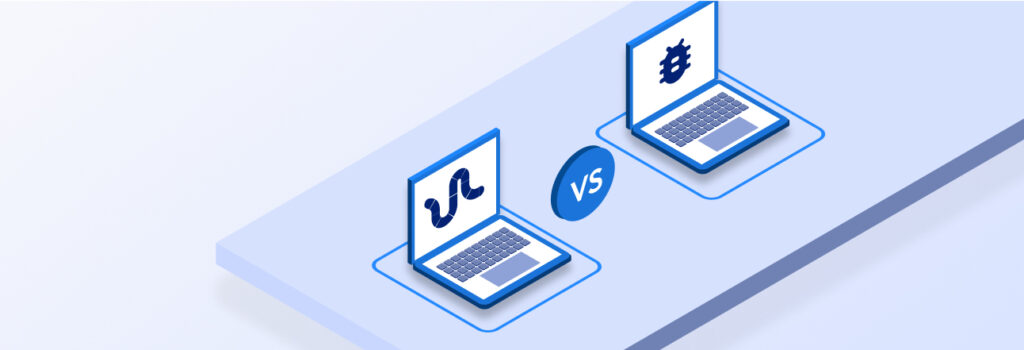You can check your iPhone for viruses by checking for unfamiliar apps, seeing if your data usage has spiked, seeing an unusual number of pop-up ads
The main differences between a worm and a virus are how they spread and how they are activated. Worms spread automatically to devices through a network by self-replicating, whereas viruses spread by attaching themselves to files or programs. Worms don’t need human interaction to activate and infect a device, whereas viruses do.
Continue reading to learn more key differences between worms and viruses and how to keep your devices and data safe from both types of malware.
What Is a Computer Worm?
A computer worm is a type of malware that can self-replicate and spread through various devices. Computer worms don’t rely on human interaction to be able to spread; once it has infected a device through a security vulnerability or software backdoor, or been installed with a flash drive, it can infect any other device that is connected to the same network.
For instance, let’s say you’re connected to a public WiFi network and someone else on the network has a worm on their computer. That worm can self-replicate itself to infect the WiFi network and look for vulnerabilities in people’s devices that are connected to the same network. When the worm finds a vulnerability, it exploits it by self-replicating onto that device and infecting it.
What Is a Computer Virus?
A computer virus is a type of malware that relies on a host to infect devices and requires a human to interact with it to become activated. For example, a virus could be in an email attachment. However, for it to infect the device the individual would have to click on the email attachment for their device to become infected. Once a virus has infected a device it can replicate itself and attach itself to other programs and files on the already-infected computer.
For a virus to spread to another computer, a human would have to send it to someone through an email inside a malicious file. The person it’s sent to would then have to click on that malicious file for their device to become infected with the virus.
Key Differences Between Worms and Viruses
Here are some of the key differences between worms and viruses.
Worms spread automatically, viruses require human interaction
Worms spread automatically by looking for different devices to infect that are connected to the same network. Viruses can only infect another device by a human sending it to and another person interacting with the virus’ host, such as a malicious email attachment.
Worms don’t require a host, viruses do
When worms spread, they spread themselves automatically by self-replicating and don’t need to attach themselves to a “host.” While viruses also self-replicate, they are only able to spread by attaching themselves to a program, which acts as the virus’ host. Without a host, viruses cannot spread across different devices.
Worms can spread more quickly than viruses
Since worms self-replicate, they can infect devices more quickly than viruses. Viruses are only able to infect devices by humans interacting with a file or program that contains it, so viruses aren’t able to spread as quickly as worms.
Worms exploit security vulnerabilities, viruses don’t need to
When worms attempt to infect devices, they look for vulnerabilities they can exploit. One security vulnerability that worms commonly exploit is software that hasn’t been updated. This is because software updates patch known security vulnerabilities and add new security features.
Viruses don’t need to look for security vulnerabilities to exploit, all they need is a human to activate it by clicking on a malicious file, program or link and their device will become infected.
How To Keep Your Devices Safe From Worms and Viruses
Here are a few ways you can keep your devices safe from worms, viruses and other types of malware.
Don’t click on unsolicited links and attachments
You should never click on any links or attachments you haven’t been expecting as these could contain malware that places your sensitive data at risk. If you think a link or attachment you’ve been sent could be unsafe, you should check before you click on it.
How to check the safety of a link
- Hover your cursor over the link, but don’t click it. Look for discrepancies or a weird-looking website address. For example, if the website address is supposed to take you to Amazon.com but says Amaz0n.com where the “o” is replaced with a zero, don’t click on the link.
- Safely copy and paste the website address into Google Transparency Report by right clicking your mouse and selecting “copy link address.” This report will let you know if the website is unsafe to visit.
How to check the safety of an attachment
- Double-check that the sender’s email address matches who they claim to be.
- Pay attention to email-provided warnings. If your email service provider displays a warning about an email message possibly being malicious, avoid clicking anything in the email.
- Scan the attachment using antivirus software. If the antivirus finds that an email attachment contains malware, it will notify you that the email is malicious.
Be cautious of malvertisements
Malvertisements, also called malicious advertisements, are advertisements that are either created by cybercriminals or are legitimate advertisements that have been injected with malicious code. The main goal of malvertisements is to get individuals to click on them so their device can become infected with malware.
It’s best to avoid clicking on any advertisement you see. If you’re interested in an advertisement for a product or service, navigate to the company’s official website yourself to avoid accidentally infecting your device with malware.
Keep your device’s software up to date
Computer worms look for security vulnerabilities on devices and programs so they can exploit them. Your device’s Operating System (OS) and applications must always be up to date. This is because software updates not only add new features but also patch security vulnerabilities, add new security features, fix bug issues and improve performance.
As soon as new updates become available for your devices, software or applications, download the updates right away to prevent malware from exploiting them.
Avoid using public WiFi networks
Computer worms spread rapidly through devices connected to the same network. When it comes to public WiFi, anyone can connect to the network which presents a major security risk. If you’re connected to a public WiFi network and someone also connected to it has a worm on their device, it can spread to other devices connected to the same network, including yours.
Avoid using public WiFi networks to keep your devices safe from malware and other cyber threats that are prevalent on public WiFi.
Only download apps and software from trusted sources
The apps and software you download on your devices should only be downloaded from trusted sources such as the Apple App Store or the Google Play Store. Never download apps or software from random, untrusted websites because they may contain malware that could lead to your devices becoming infected.
Install antivirus software
Antivirus is a program that you can install on your computer that can detect and remove malware before it’s able to infect your computer. When antivirus software is installed on your computer, it constantly scans it for malware by comparing its code with codes of known malware it has stored in its database.
When the antivirus software detects malware, it isolates it and then removes it so your device doesn’t become infected.
How Keeper® Protects Your Data From Worms and Viruses
Worms and viruses are just two of the many types of malware you need to stay protected against. While cybersecurity best practices such as not clicking on malicious links and attachments, keeping your software up to date and not using public WiFi networks can reduce the risk of your devices becoming infected, you still need to take additional precautions to keep your sensitive data secure.
If you’re someone who stores their passwords and credit card information in their browser, you’re placing your accounts and money at risk. When malware infects your device, it can also infect your browser and steal the sensitive data stored in it. Rather than storing sensitive data like your passwords in your browser, store them in a dedicated password manager like Keeper. Keeper uses zero-knowledge encryption to ensure your sensitive data is always secure and you’re the only person able to access it.
Start a free 30-day trial of Keeper today to see how easy it is to keep your data safe from cyber threats.
 Cybersecurity
Cybersecurity