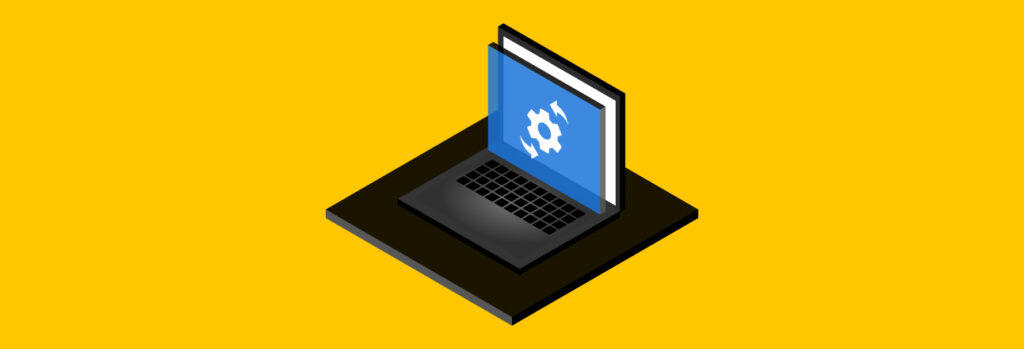You can protect your digital footprint by deleting any accounts you no longer use, adjusting your privacy settings, avoiding oversharing on social media and using a
Updated on November 13, 2024.
Keeping your software up to date is important because software updates improve existing features, patch security flaws, add new security features, fix bugs and enhance your device’s overall performance. Using outdated software can lead to security vulnerabilities, which cybercriminals and hackers can exploit to gain unauthorized access to your accounts, data and device.
Continue reading to learn about software updates, what they do, why they’re important and how you can check if your software is up to date.
What are software updates?
Software updates are enhancements available to fix defects or setbacks in your device’s software. When you receive a notification that your phone requires a software update, a small update usually fixes bugs or patches security flaws that were missed in the previous update. Larger software updates usually offer new features or improve existing ones, while also fixing bugs and patching security flaws.
What software updates do and why they’re important
Because software has many moving parts, software updates are essential to ensuring your device functions properly and protects your data. Software updates enhance and add new features, patch security flaws, fix bugs and improve your device’s performance.
Enhance and add new features
You may think software updates only add new features to your device, but this isn’t the case. While one of the main purposes of updating your software is to add new features, software updates also enhance existing features to improve the quality of what is already on your device. You should update your software whenever a new version becomes available – not just when an update includes a new or intriguing feature.
Patch security flaws and add new security features
In addition to providing new features, software updates also patch security flaws that may be present in previous versions. They also add new security features that keep your device better protected from cyber threats. For example, if you do not update your software and that update patches a major security flaw, a cybercriminal could exploit your device’s security weaknesses through outdated software to infect your device with malware. Unpatched security flaws also increase the risk of your data being stolen and your accounts or passwords becoming compromised.
Fix bugs
Before developers release a software update to the public, it can be challenging for them to identify every bug and problem. After an update is released, any remaining bugs are easier for developers to identify and fix, partly because people report them immediately. Some companies, such as Bugcrowd, have bug bounty programs that reward people for finding bugs in software. However, even after bugs are identified, they are not always fixed until a new software update is released for you to install on your device.
Improve performance
Due to all the improvements and positive changes made in software updates, installing the latest software can also help your devices perform more smoothly. If you wait to install new software updates, you may notice that your device starts to run slower. It’s important to install newly released software versions to prevent your device from slowing down, which could decrease your productivity.
How to check if your software is up to date
Most devices show which software is installed and whether you need to update it within your device’s settings. Here is how to check if your software is up to date on different devices:
- Apple: Go to Settings, tap General, then tap Software Update.
- Android: Go to Settings. Depending on your device model, tap either Software Update or System Update.
- Windows: Go to Settings, locate Windows Update, then click Check for updates.
How to update your software
If you go to your device’s settings and find that your software is outdated, there will be an option to update it to the latest version. You can even set up your device to allow automatic software updates, so you no longer need to check and manually update it. Here are the ways you can update your software and enable automatic updates:
- Apple: Go to Settings, tap General, then tap Software Update. Once there, turn on Automatic Updates. This will automatically update your device to the latest version of iOS.
- Android: Go to Settings. Depending on your device model, tap either Software Update or System Update. From there, toggle on Auto download over Wi-Fi to allow your device to automatically download software updates when connected to a network.
- Windows: Go to Settings and locate Windows Update. In the screen that pops up, set your startup to Automatic for automatic updates. Hit Start, Apply, then OK.
For your software to successfully update on any device, keep the following in mind:
- Connect your device to a secure WiFi network before installing any new software updates.
- Make sure your device has enough storage space for the update.
- Ensure that you have a backup of your data before downloading a software update.
- Verify that your software is up to date, even with automatic updates enabled, to ensure that the automatic update feature is working properly.
Protect your device with updated software
Keeping your software up to date is one of many cybersecurity best practices that you should follow to protect your data and private information every day. In addition to updating software on your devices, you should also ensure that you’re updating applications, as well as keeping up with hardware and Operating System (OS) updates on devices that require them. If you have protection software installed, keeping it up to date is essential for protecting your online security.