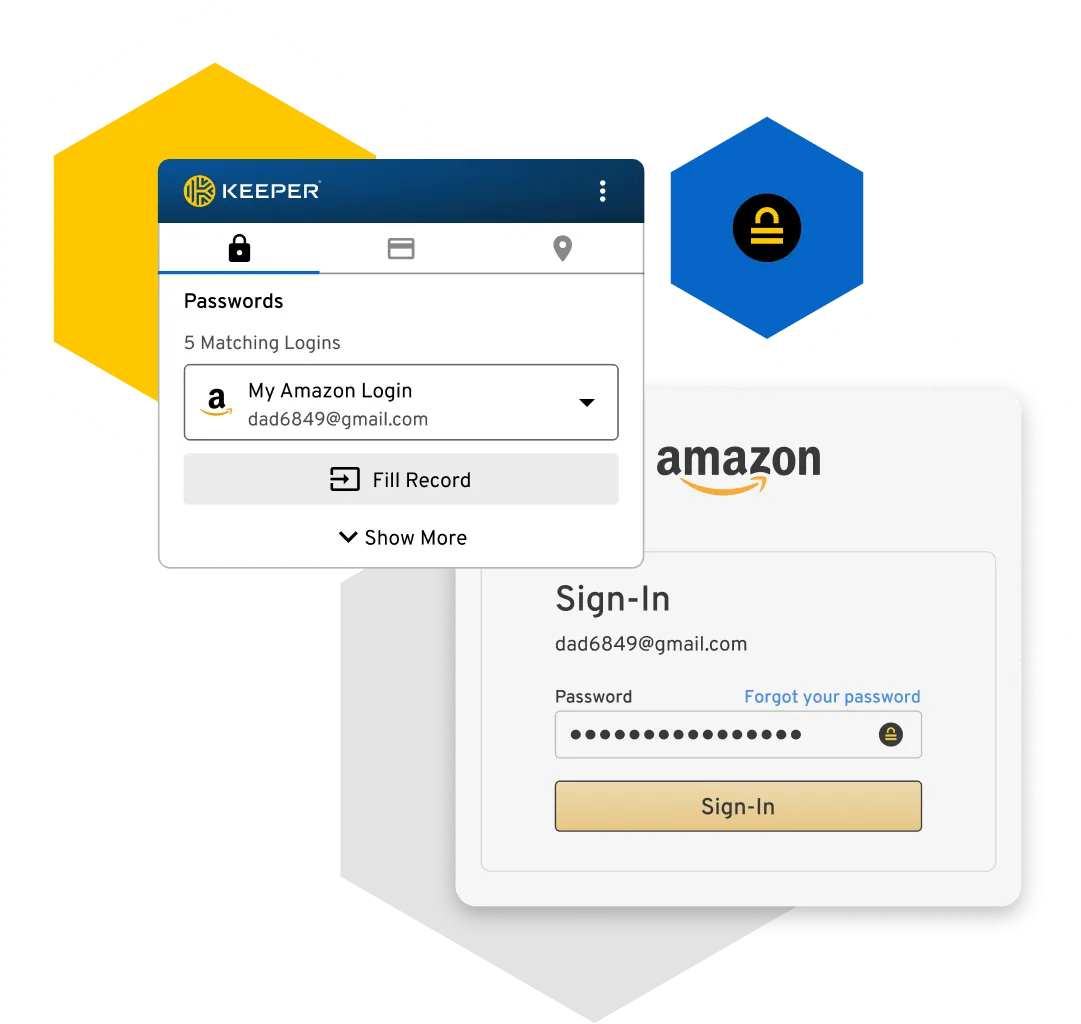How is Keeper more secure than Chrome to save passwords?
Keeper is a "zero-knowledge" platform for managing Chrome browser passwords, files and other private information. Your passwords are stored in an encrypted digital vault that is only accessible to you. The data stored in your Keeper vault is encrypted and decrypted locally when your master password is entered correctly. Along with the benefits of its zero-knowledge architecture, Keeper supports a number of two-factor authentication methods you can use to log into Chrome, including fingerprint and facial recognition.
It's secure and simple. Instead of remembering and managing dozens, even hundreds, of different passwords, you’ll select one strong master password that is used exclusively for Keeper. Then Keeper does the rest. It's the most secure and convenient way to keep track of passwords, logins, credit card numbers, bank accounts and other personal information on Chrome and on any platform, including Mac and Windows.