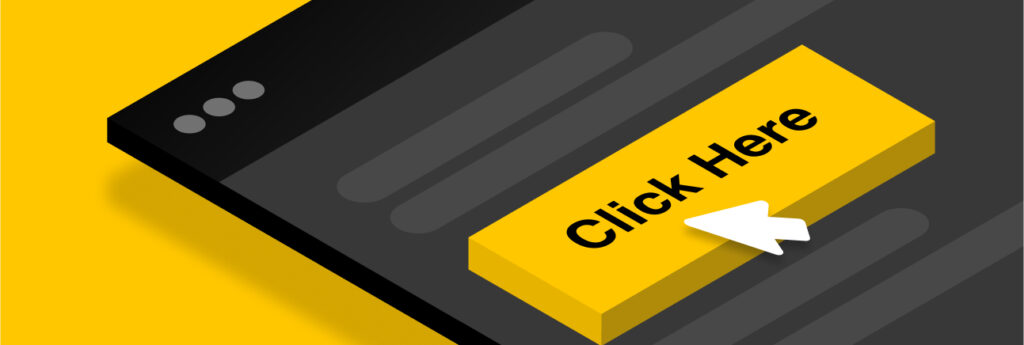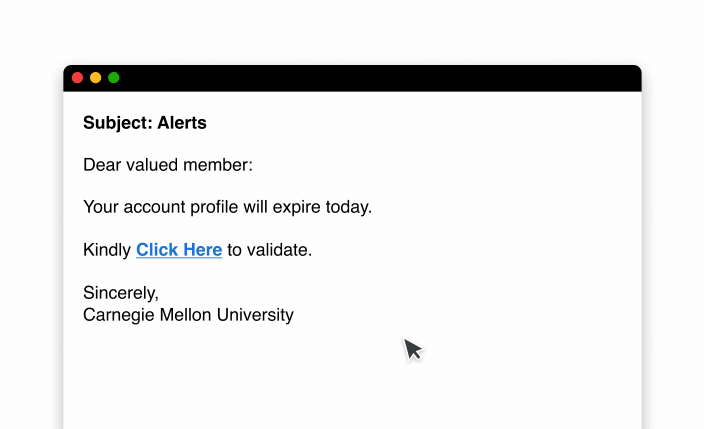You can check your iPhone for viruses by checking for unfamiliar apps, seeing if your data usage has spiked, seeing an unusual number of pop-up ads
Clicking on malicious links can lead to compromised accounts and can infect your devices with malware. Learning how to check if a link is safe, before clicking on it, is important to keeping you safe online. You can check if a link is safe by hovering over the link to see if it’s the URL it’s saying it is or by using a URL checker.
Continue reading to learn the importance of checking the safety of a link, how to tell when a link is malicious and what to do if you click on a malicious link.
Why Should I Check If a Link is Safe?
Phishing is a social engineering attack that aims to get a victim to reveal sensitive information by posing as a legitimate person or company. Many phishing emails or phishing messages, known as SMS phishing, contain links mimicking a real link in hopes of getting you to click on it. For example, cybercriminals can get a link to say Chase.com, when really it’s taking you to another URL that isn’t the actual Chase website. When the victim clicks on the link, they’re redirected to an imitation website, which often asks them to enter login credentials. These websites can also infect their device with malware in a matter of seconds. It’s essential to check the safety of a link because if you don’t, you’re putting yourself at risk of having your accounts compromised.
When you receive an unsolicited link, you should always assume that the link is malicious. This puts you in a cautious state of mind to determine the safety of any link. There are certain measures you can take before clicking on a link to determine if it’s safe.
Tips to Check If a Link is Safe
Here are a few ways you can check the safety of a link before you click on it.
Hover your mouse over the link
When you hover over a link with your mouse, you get a preview of the URL. This is important to check because a cybercriminal can easily trick you by having the text of the link look legitimate but the actual, underlying link is something totally different.
Use a URL checker
You can also use a URL checker to check the safety of a link. Google has its own version of a URL checker called Google Transparency Report. To check the safety of a link, all you have to do is safely copy the link and paste it into Google’s URL checker. To safely copy a link, right-click and choose “copy” from the options that appear. When copying the link, be careful to not click on it accidentally.
Once you’ve determined the link is safe to click, feel free to do so. Be sure to always remember the above tips before clicking on any links you receive.
What to do If You Click on a Malicious Link
Clicking a malicious link can happen when we are unaware of the dangers of unknown links or we just make an honest mistake. If you happen to fall into a situation like this, here are a few steps you can take to keep your online data safe.
1. Don’t enter any data
When it comes to malicious websites, the goal of a cybercriminal is to steal your data. To do this, a cybercriminal creates a phony website that looks like the real one you have an account with. Since it’s a site you’re familiar with, you would try to log in using your username and password just like on the legitimate site. By typing in your credentials into the fake site, you’re giving the cybercriminal access to your real account.
Just like that, a cybercriminal can gain access to your account and use it for malicious purposes. If you’re someone who reuses their passwords across multiple accounts, this can be even more dangerous because the cybercriminal will also be able to access the others. It’s essential to create strong and unique passwords for all of your accounts so that one compromised account doesn’t lead to more.
2. Don’t click on anything on the site
When you click a suspicious link, everything on the website it leads you to can be a virus waiting to happen. It’s important to avoid clicking anything on the site. Avoid clicking on advertisements as well because, they can be a form of “malvertisements,” which are malware-infected advertisements.
3. Disconnect from the internet
Disconnecting your device from the internet stops cybercriminals from being able to remotely access your device. It also stops malware from spreading to the other devices connected to your WiFi network, plus it lessens the amount of damage malware can cause.
4. Do a full scan of your device using antivirus software
Once you’ve done all the steps above, you should be extra cautious about your device and scan it using antivirus software, if you don’t already have it installed. Antivirus software scans your computer to detect and remove viruses before malware can cause damage.
5. Keep an eye on your accounts
After taking preventative measures, continue to keep an eye on all of your accounts for suspicious activity. You never know what a cybercriminal could have gotten away with in the short amount of time you were on their imitation site. Look out for transactions you didn’t make on your bank statements, unusual logins and any other suspicious activity.
Stay Protected From Malicious Links
Learning how to spot malicious links is important and can make all the difference in keeping us safe online. As phishing attacks continue to rise, the number of malicious links sent will rise along with them, so it’s important to question every link you’re sent.
It’s human nature to believe what we see, which is why aesthetics and user interface often trick users into clicking on a malicious, incorrect URL. When a password manager like Keeper is used, it automatically identifies when a site’s URL doesn’t match what’s in the user’s vault. This is a critical tool for preventing the most common attacks, including phishing scams.
Keeper Password Manager can help protect all of your accounts by helping you create and store strong, random passwords for each of your accounts. In case you were to end up clicking a malicious link and entering your credentials, only one account would be compromised, instead of all of them.
Don’t let one malicious link put all your credentials and data in danger – see which password manager plan is right for you.
 Cybersecurity
Cybersecurity