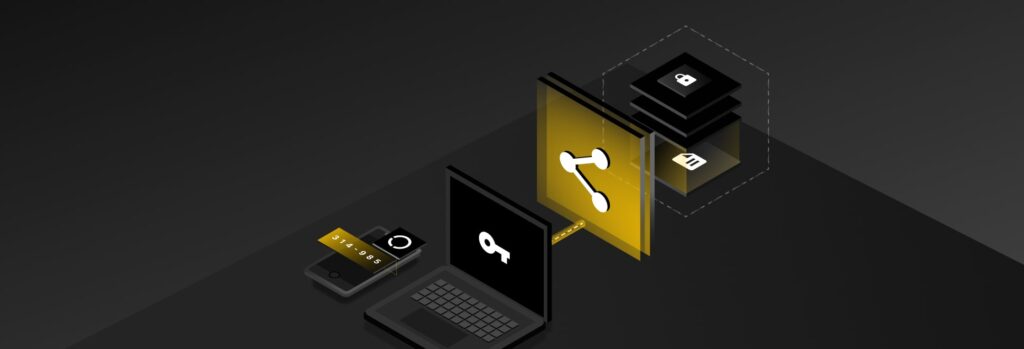No, it’s not safe to password-protect PDF files because your files are not guaranteed to be protected from cybercriminals intercepting and gaining unauthorized access to your
Updated on September 27, 2023.
You can securely share MFA codes by using a secure password manager. While password managers are tools that help you store and generate passwords, the best password managers also allow you to send different types of sensitive information securely, including MFA codes.
Continue reading to learn how a password manager can help you share MFA codes securely and the risks of insecurely sharing them.
What Are MFA Codes?
A Multi-Factor Authentication (MFA) code, also known as a 2FA code, is a unique code that you receive through text, email or an authenticator application. This code is used to verify your identity before you’re able to successfully log into one of your online accounts and helps prevent unauthorized access.
MFA codes provide accounts with an extra layer of security on top of your username and password. However, when you share accounts, like your Hulu account, MFA can become a hassle because the account owner will need to verify their identity before anyone can access the account. Non-account owners have to reach out to the account owner to retrieve the MFA code. When that happens, the account owner will likely send a text message of the MFA code, or share it through other unsecured means, which poses a serious security risk.
The Risks of Insecurely Sharing MFA Codes
One of the major risks of insecurely sharing MFA codes is that there is the possibility of falling for a social engineering scam. Social engineering is a common technique used by cybercriminals to psychologically manipulate individuals into providing them with sensitive information. Oftentimes, cybercriminals will pretend to be someone like a family member or friend so the victim is easily convinced to provide them with information like login credentials and MFA codes.
If you’re used to insecurely sharing information like passwords through text messages, there’s always the possibility of falling for a social engineering scam and you may not even realize until it’s too late. To protect yourself and your online accounts, you should always stick to sharing passwords and MFA codes securely, which you can do with a password manager.
How To Share MFA Codes Using a Password Manager
A password manager is a cybersecurity tool that aids users in creating, managing and securely storing passwords. However, a little-known benefit to using certain password managers is that they can also store 2FA codes.
When you save your login credentials in password managers, they’re stored in a “record” that you can share with others. In that same record, you can store the 2FA code for the account. When your 2FA code is set up, anyone who has access to the record will be able to access the 2FA code. This means, when they log into that account, they won’t have to contact the person who owns it to successfully log in.
The Benefits of Storing MFA Codes in a Password Manager
Three major benefits of storing MFA codes in a password manager are that most reputable password managers offer zero-knowledge encryption. Using a secure password manager is safer than receiving MFA codes through SMS texts, and it saves you time.
Zero-knowledge encryption
Zero-knowledge encryption is a security model that ensures a user’s data is encrypted and decrypted at the device-level. Encryption refers to your data being turned into an unreadable format, known as ciphertext, which can only be decrypted with an encryption key. The encryption key for a password manager is the master password, which only you know.
Because the top password managers are zero-knowledge, anything stored in a password manager’s secure vault– including 2FA codes– can only be accessed by you and whomever the record has been shared with. This makes password managers one of the most secure ways to receive and store 2FA codes.
Safer than SMS texts
When it comes to 2FA codes, most users prefer to receive them through text message because it’s the most convenient way. However, receiving 2FA codes through text is considered one of the least secure methods because they could be easily intercepted by a bad actor if you fall victim to SIM swapping.
SIM swapping is a cyber attack in which cybercriminals contact your mobile carrier pretending to be you, so they can have your phone number swapped to their SIM card. If a cybercriminal is successful in swapping your SIM, they’ll start receiving all of your text messages and phone calls. As a result, if you receive your 2FA codes through texts, a cybercriminal will be able to see them and use them to compromise your accounts.
Due to the risk that comes with receiving 2FA codes through texts, we strongly recommend not opting to receive them this way. Instead, use a password manager to receive 2FA codes since it’s the most secure and convenient way.
Saves time
If you use an authenticator app, you’re probably familiar with the inconvenience it can pose, since you always need to have your phone in order to log in to your account. A password manager takes away this inconvenience and saves you time since it autofills your credentials and your 2FA code– from any device. There’s no need for you to juggle multiple applications to get into a single account since the password manager does the hard work for you.
Seamlessly Share MFA Codes With a Password Manager
Insecurely sharing any type of sensitive information, including MFA codes, places your accounts and sensitive information at risk of being compromised by cybercriminals. Instead of placing your data at risk, invest in a password manager like Keeper Password Manager.
Whether it’s a password, MFA code, folder or file, Keeper Security’s sharing capabilities make it easy and secure to share private information with anyone. Get started with Keeper Password Manager by starting a free 30-trial trial today.
 Password
Password