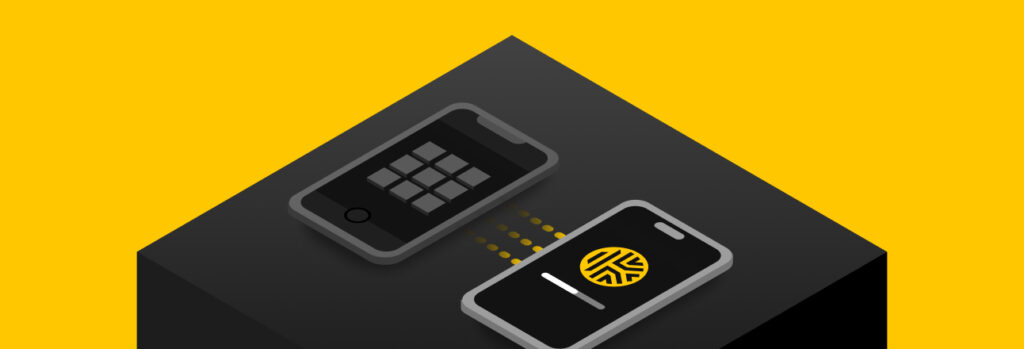An authenticator app is a method of Multi-Factor Authentication (MFA) that adds an extra layer of security to your online accounts. Keeper® can be used in
You should use a password manager when upgrading to a new iPhone because it will make transferring all your account credentials more seamless and you’ll be able to update any weak passwords, making your accounts more secure. Although Apple provides a built-in password manager, iCloud Keychain is not as safe as using a dedicated password manager. A password manager offers more security and convenience to store, manage and share your personal information.
Continue reading to learn why you shouldn’t store your passwords in iCloud Keychain, why a dedicated password manager is safer and how to transfer your password to your new iPhone.
Storing Passwords in iCloud Keychain
iCloud Keychain is Apple’s built-in password manager that allows users to store their passwords, 2FA codes, credit cards and shipping addresses. It’s similar to dedicated password managers in that it remembers your passwords and autofills them when you try to log in to your accounts. iCloud Keychain helps you create strong passwords when setting up a new account and monitors your password security.
Although iCloud Keychain uses AES 256-bit encryption, it is primarily protected by the passcode on your iPhone. This means that if someone gets access to your passcode, that person can access the information stored on your phone which includes the passwords stored in your iCloud Keychain. Once a cybercriminal gets into your iCloud Keychain, they can use the stored information to commit account takeovers, credit card fraud and identity theft.
When transferring to a new iPhone, the only passwords that will transfer are the ones saved in your iCloud Keychain. If all of your passwords are not saved in Keychain, then you are expected to remember them on your own when logging in to accounts like Instagram or your bank.
Why You Should Use a Dedicated Password Manager When Transferring Phones
A password manager is a tool that securely stores and manages your passwords, credit card information, 2FA codes, identification cards and other sensitive information in an encrypted vault. Some even support storing passkeys. A good password manager protects your data by using a zero-trust and zero-knowledge security model. Zero-trust security works by assuming every user and device is compromised and requires validation before gaining access. Zero-knowledge is a type of encryption that mitigates the risk of data breaches because the user’s data is encrypted and decrypted at the device level and not saved on the company’s servers or in the cloud – meaning even if a cybercriminal was even able to access the data, it would be unreadable.
Having a dedicated password manager is safer to use than iCloud Keychain. Unlike iCloud Keychain, which is protected by your iPhone’s passcode, a dedicated password manager uses a master password, that is separate from your passcode, which acts as a key to unlock your vault.
When upgrading to a new iPhone, it is much more convenient to use a password manager than iCloud Keychain. Although iCloud Keychain may seem convenient for Apple devices, a password manager is compatible with all of your devices, allowing you access to your password vault, regardless of whether it’s on a desktop, laptop, iPhone, iPad or Android.
If you were to upgrade to a new iPhone, you might have to log back in to some of your accounts. However, if you were using iCloud Keychain and did not store all of your login credentials in it, you would have to reset your passwords for all the accounts you don’t remember, which can often lead to using weak passwords or reusing passwords. A password manager makes upgrading easier by autofilling your passwords across all devices, monitoring the strength and uniqueness of your passwords, and storing personal information beyond just your login credentials, such as security questions and answers.
Upgrading to a new iPhone provides the opportunity to do a password audit. A password audit is a process that measures the strength of your password security against cyber attacks. A password manager can help you perform a password audit to identify any weak or compromised passwords. It will then prompt you to change and strengthen any weak passwords. Upgrading also allows you to reduce your digital footprint – the online traceable data about you – by getting rid of any inactive or unnecessary accounts.
How To Transfer Your Passwords Using a Password Manager
If you are upgrading to a new iPhone, we recommend you transfer your passwords from either your iCloud Keychain (or other means of storage) to a password manager. To do so, you should do the following:
1. Pick a password manager that works best for you
Not all password managers are the same. There are different types of password managers with different features. You need to pick the password manager that works best for you. There are also many different types of plans that password managers offer, from family plans to personal plans. You need to pick the right plan for you and your needs.
2. Download the software and create an account
After picking the perfect password manager and plan, you need to download the latest version of the password manager on all of the devices you plan to use and create an account. When creating an account, you need to create a strong master password that you can remember to secure the data stored in your personal vault.
3. Import your saved passwords
If you stored your passwords in iCloud Keychain, your browser or an Excel spreadsheet, you need to import them into your password manager. To import your saved passwords from your iCloud Keychain or browser, you need to export them into a CSV file. However, you can only export your passwords on your Mac for your iCloud Keychain and can’t do it on your phone. Depending on the browser you use, some browsers let you export your passwords on your phone. Once you have a CSV file with your passwords, you can import the file into your password manager. Any login credentials not on a CSV file can be manually inserted into your password manager.
4. Do a password audit
Once you import all of your passwords into your password manager, we recommend you perform a password audit. Your password manager can help you perform a password audit by notifying you of any weak passwords that can be easily cracked or compromised. It will also notify you of any compromised passwords found on the dark web. The password manager will then prompt you to change and strengthen any weak passwords.
5. Transfer to your new iPhone
After you have completed all of the previous steps, you can upgrade to your new iPhone. Once you have upgraded to your new iPhone, you need to download your password manager, if it hasn’t already transferred to your iPhone, and log in. Now, you have access to all of your passwords and can easily log in to all of the apps you use on your new phone, as well as any other device.
How Keeper Can Help You Transfer Your Passwords
Although iCloud Keychain may seem more convenient to use when upgrading to a new iPhone, you should use a password manager instead to transfer your passwords. A password manager is much more secure and allows you to store more information. It also has other features which make it safer. Keeper Password Manager can help you securely transfer and manage your passwords to your new iPhone with its zero-knowledge encryption and cross-compatibility. You can also perform an automated import of passwords from iCloud Keychain to Keeper Password Manager to make transferring simple and secure.
Sign up for a free trial of Keeper Password Manager today to make upgrading your phone easier.
 Comparison
Comparison