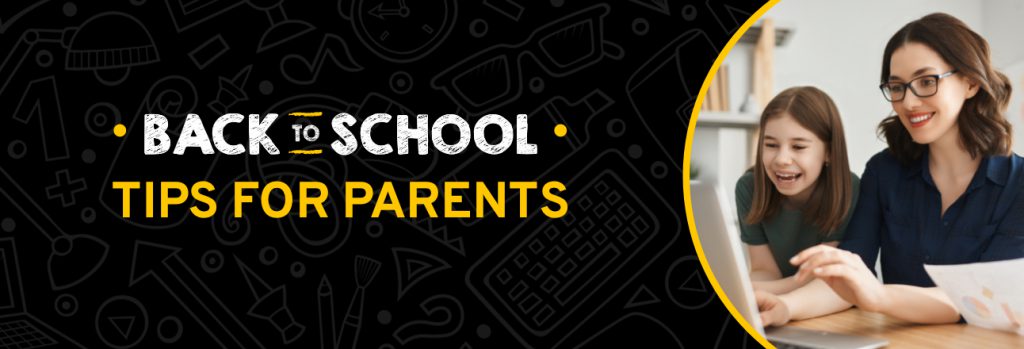You can check your iPhone for viruses by checking for unfamiliar apps, seeing if your data usage has spiked, seeing an unusual number of pop-up ads
In many households, back-to-school looks very different this year. Instead of backpacks and new clothes, students need laptops and webcams. Instead of working on their handwriting, kids are learning how to navigate online learning systems and use video conferencing apps. School safety looks a lot different, too.
Cybercriminals have been attacking schools, and students, for years. Since 2016, the K-12 Cybersecurity Resource Center has tracked over 900 cyber attacks on U.S. school districts, including a recent attack on devices that the Rialto School District had provided to its students for online learning.
With K-12 students spending more time online than ever before, parents can expect attacks specifically targeting kids to rise dramatically. Children are also vulnerable to threats such as cyberbullying, accessing inappropriate content, and online predators. Here are 8 tips for parents to ensure their children’s safety while they’re attending school online.
1- Familiarize yourself with your children’s devices & learning platforms
Whether your child’s school has provided a laptop or tablet or you had to buy one for them, sit down and get familiar with the device, as well as the software your child will be using to attend classes and submit schoolwork. You don’t have to train yourself to be an IT administrator, but you need to understand how to update the machine and the software on it, as well as how to configure parental controls and privacy settings.
2- Make use of parental controls & privacy settings
Parental controls and privacy settings help you keep your child safe from cyberbullying and online predators by allowing you to establish parameters around which sites your child can access, the amount of information they can share online, and the amount of time they can spend online outside of school. Don’t just configure the settings; explain the importance of them to your children. This is a great opportunity to segue into a larger discussion of online safety.
3 -Make sure devices & software are kept up-to-date
When you receive a message to update your child’s device or software, first make sure that it’s not a phishing scam (also see #7) and once you have vetted the updates do so as soon as possible to ensure you hav the latest updates. These updates frequently contain important security patches.
4 -Monitor your email for important cybersecurity messages from your child’s school
This ensures you’re kept aware of cyber attacks such as the one that hit the Rialto School District only two weeks into the new school year, where cybercriminals installed malware on students’ district-provided devices.
5 -Cover all webcams when not in use
With a few tweaks to Google searches, anyone can locate and access unsecured webcams, including cams located in people’s houses — maybe even your house. Make sure that your kids, and everyone else in the house, cover their webcams when they’re not in use. If your webcam doesn’t come with a privacy cover, use a sticky note or a piece of masking tape.
6 -Don’t use public Wi-Fi networks
Public Wi-Fi connections, such as those that restaurants and other businesses provide for customers’ use, are notoriously insecure. Among other dangers, they’re highly susceptible to “man-in-the-middle” attacks, which allow cybercriminals to see all of the information that users are transmitting on the public Wi-Fi. Make sure your child does schoolwork on your secured home network, and that network only.
7 -Teach your child to avoid phishing scams
In the real world, you teach your children not to get into cars with strangers. Online, you need to teach them not to click on links or file attachments sent to them by strangers, as well as not to respond to messages requesting login credentials.
8 -Protect your child’s passwords
Since about 80% of all data breaches can be traced back to stolen or compromised passwords, the simplest yet most important thing you can do to protect your child online is to make sure they’re exercising good password hygiene, including:
- Using strong, unique passwords for all of their online accounts
- Never sharing their passwords with other people
- Using two-factor authentication (2FA) on every site that supports it
- Using a password manager such as Keeper
Keeper Family keeps everyone in the household safe online
With Keeper’s Family Plan, parents can store all of their children’s passwords — and their own — in a private, encrypted digital vault that can be accessed from any device, running any operating system.
Keeper auto-fills login credentials across websites and apps, which makes it easy to use a strong, unique password for every online account. Because Keeper will not auto-fill credentials unless there’s a corresponding record in the Keeper Vault, it also prevents phishing attacks where cybercriminals attempt to get students or parents to enter their login credentials on phony lookalike sites with slightly altered domain names; for example, RooseveltEmentary-dot-com instead of RooseveltElementary-dot-com.
In addition to passwords, Keeper can securely store payment card information, along with sensitive files, documents, photos, and videos, with easy and secure sharing features so that family members can share passwords and files.
Get started today & get 30% off Keeper Family
Keeper takes only minutes to install, requires no special equipment or installation costs, and is designed to be user friendly. Users can even import passwords from their web browsers, text files, or spreadsheets. Afterward, Keeper evaluates the imported passwords and warns users about weak, reused, or compromised passwords.
Best of all, Keeper is offering 30% off Keeper Family subscriptions for back-to-school using promo code FPLAN30. Download Keeper’s desktop or mobile app and get started right now.
 Cybersecurity
Cybersecurity