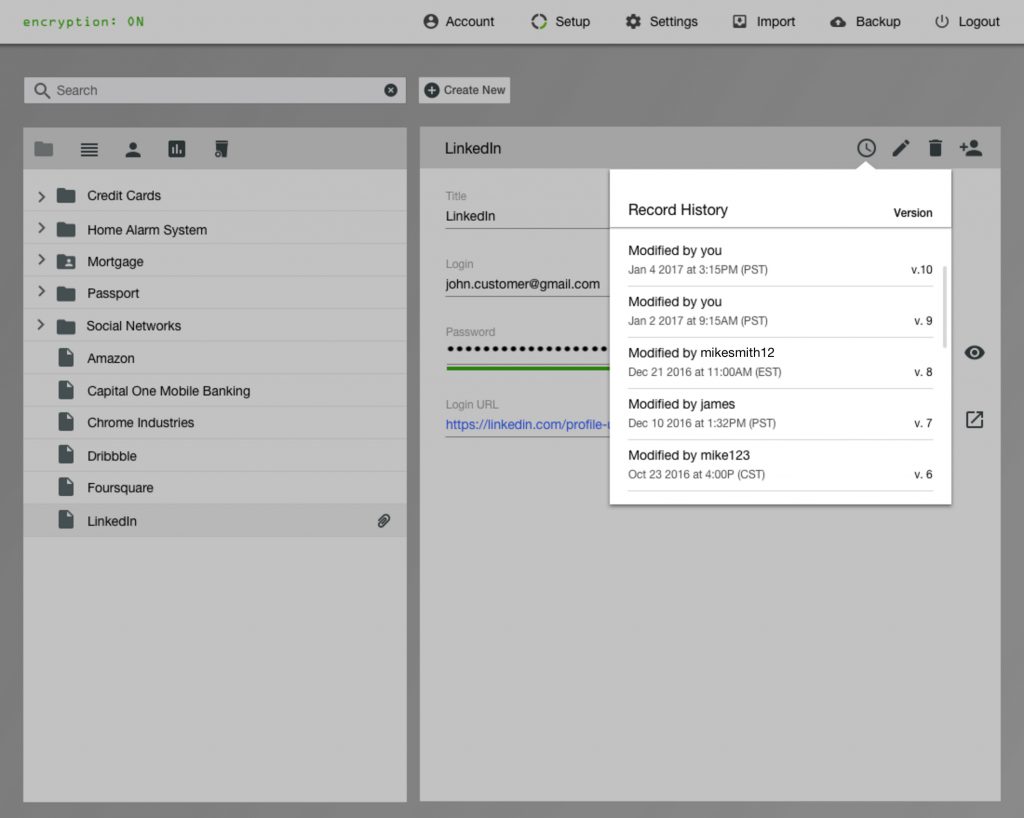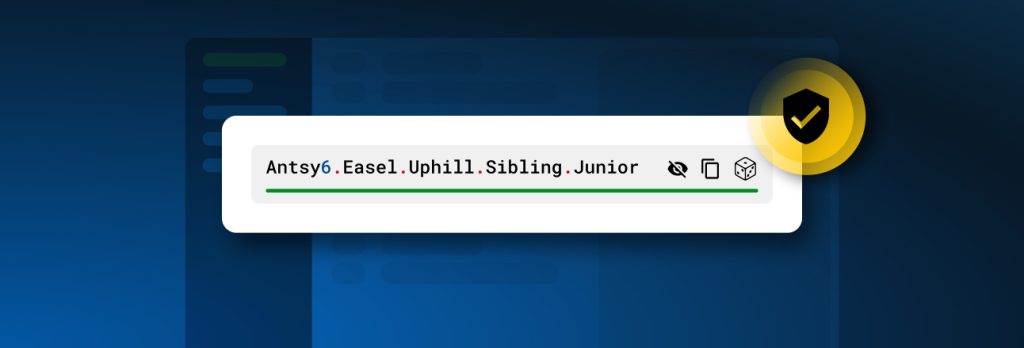Record History puts you in the driver’s seat. You now have a valuable audit tool to track the Who, What, and When for each of your Keeper records. Stop wasting time trying to locate old account details, certificates, or asking team members if they made a change.
- Have you ever forgotten if you changed a password?
- Have you ever needed a prior password to verify account ownership?
- Have you needed to locate an old account number?
- Have you wondered if a team member made a mistake updating a record?
- Do you need to find old SSH, VPN, or web site certificates?
Worry no more as Keeper has a solution. You can view the date the record was modified, revert to a previous version of the record or permanently delete it from your vault. For existing Keeper customers, Record History is retroactive to May 2017. More details about Record History:
Who?
Click Record History near the top right of your screen next to the edit icon to find out the latest version of your Keeper file and who last edited it. It will also show you every previous version of that record back to when it was created. Here’s what it looks like…
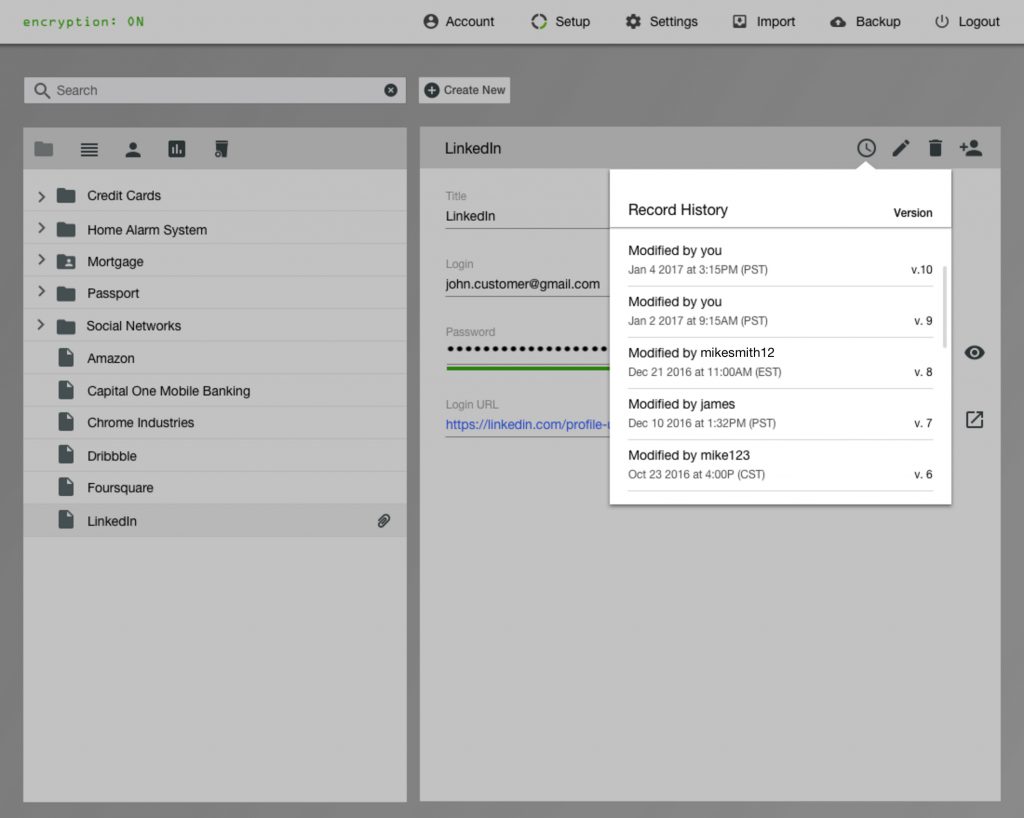
What?
You can check any past version to retrieve or verify information or see exactly what fields were changed. You now have access to prior usernames, passwords, notes, or even previous digital certificate values, web site keys, or anything you store in your Vault.
When?
The versions are listed by date and time so you can easily see when changes were made to the file. Here are some other great tips to master this latest feature:
To view your Record History:
- Login to your Keeper vault.
- Click on existing record.
- Once you’re in the record, click on the “clock” icon in the upper right corner of the record.
- Any changes you made will be visible under “Record History.”
To restore a record under Record History:
- Click on existing record.
- Once you’re in the record, click on the “clock” icon in the upper right corner of the record.
- Any edits you made will be visible under “Record History.”
- Click on “Last Modified” for the version you want to “Restore.”
- Select “Restore” in the top right corner to replace the current record with the previous record.
To delete a record:
- Click on existing record.
- Once you’re in the record, click on the “trash can” icon.
- You’ll be asked to confirm the record’s deletion.
- Select “Ok.”
- Any deleted records will be listed under “Deleted Records.”
- Under “Deleted Records”, you can restore deleted records or permanently delete them.
Our Keeper Development Team is already benefiting from this new feature and we hope you will as well. You have the power!
Not yet a customer? Download Keeper Password Manager and Digital Vault now.