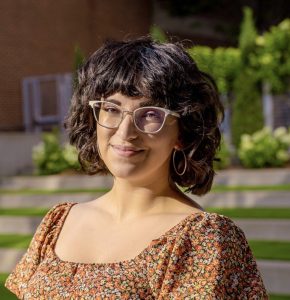You can protect your digital footprint by deleting any accounts you no longer use, adjusting your privacy settings, avoiding oversharing on social media and using a
Spyware is a type of malware that can be installed on your device without your knowledge. The main goal of spyware is to spy on you and gather your private information, like passwords or credit card information. Despite spyware being elusive and undetectable at times, you can tell if there is spyware on your laptop by recognizing common signs. Some of these signs include unwanted pop-up ads, slower performance, shorter battery life and redirections on your browser.
Continue reading to learn more about the common signs of spyware and how to remove it from your laptop.
1. You receive unwanted pop-up ads
If you have many unsolicited pop-up ads during your browsing experience, you may have adware, a common form of spyware, on your laptop. Adware, known as advertising-supported software, installs on your device through pop-ups or advertisements. Sometimes, these pop-up ads are customized to your interests if the spyware tracks your online activity. For example, if you search online for a new microwave, the spyware may display ads and pop-ups related to kitchen appliances to increase your interest and likelihood of clicking on them.
2. Your browser’s homepage has changed
Once your laptop is infected with spyware, cybercriminals can change your browser settings, including your default homepage, extensions, apps and more. If you notice that your browser’s homepage has changed and you did not change it, this is a sign that your laptop may have spyware. Cybercriminals could even change your default search engine from your usual one to a suspicious-looking website or something entirely different from what you would want your homepage to be.
Typically, changes to your browser through spyware are done through a browser hijacker, which is a type of malware that infects your internet browser without your knowledge. A browser hijacker allows criminals to redirect you to malicious websites and access your private information while spying on your online activity.
3. Your laptop runs slower than usual
Because spyware uses your laptop’s resources, such as storage and energy, it can cause your laptop to run much slower than usual. Spyware can make your laptop take longer to load certain web pages or conduct simple tasks. This slower performance can even cause your laptop to crash and freeze. If this happens often, it may be a sign that spyware is running in the background.
4. Your laptop has a short battery life
In addition to your laptop functioning slower, spyware significantly drains your laptop’s battery life. Spyware in the form of apps or programs running in the background can cause your battery to deplete quickly. Since older laptops generally experience reduced battery life over time, a rapid battery drain on a newer device may indicate that your laptop is infected with spyware.
5. Your browser keeps redirecting you
Another sign that your laptop is infected with spyware is if your browser keeps redirecting you to websites you didn’t intend to visit. Certain spyware can redirect you to spoofed websites, which are designed to appear as legitimate websites that trick you into entering personal information, like passwords or credit card numbers. By falling for these spoofed websites, you hand over your personal information directly to the cybercriminals who created them. Even if you aren’t redirected to spoofed websites, spyware can still redirect you to unsafe websites that could contain malware if you click on or download anything from them.
6. Malicious programs run in the background
Since spyware is intended to go unnoticed, it typically runs in the background of your laptop without your knowledge. However, there are ways to detect if malicious programs are running on your PC or Mac. If you use a PC, open Task Manager and inspect apps and programs under the Processes tab. After you find any apps or programs you don’t remember installing or using, right-click on each of them and select End task. If you use a Mac, open the Activity Monitor, check the list of programs for ones you don’t recognize, double-click on each then select Quit.
How to remove spyware from your laptop
Luckily, you can remove spyware from your laptop by following these simple steps.
1. Enter into safe mode
Safe mode is a feature on most computers that gives access to diagnostic programs so you can figure out what is stopping your laptop from functioning normally. When your laptop is in safe mode, it will only launch essential files, programs and apps to narrow down the possibilities for troubleshooting.
To enter safe mode on your Windows computer, hold down Shift at the same time that you select Power, then hit Restart. After letting your computer restart, hit Troubleshoot, then Advanced options and Startup Settings. Let your computer restart again, and after it restarts, select F4 to enter safe mode.
For Apple users, your laptop can enter safe mode by shutting down your Mac. Once it shuts down completely, press and hold your laptop’s power button until the words Loading startup options appear. Select a volume, then press and hold Shift. Click Continue in Safe Mode, which will cause your laptop to restart automatically. Once it restarts, your laptop will display Safe Boot in the menu bar to show that it is in safe mode.
2. Remove any suspicious files and applications
Delete any programs or applications you don’t remember downloading because they could contain spyware or other types of malware. If you regularly go through your app library or clean out old files, you should notice if anything new and suspicious has appeared. Make sure to delete any file, app or program you don’t recognize, even if it doesn’t seem like it would contain malware, just to be safe. You should also clear your browsing history, cache and cookies to ensure no malware is lingering on your web browser. After you’ve deleted any suspicious files and cleared your browser data, restart your laptop to ensure the spyware infection is gone.
3. Run antivirus software
If you don’t already have antivirus software installed, you should immediately download it, as it detects and removes malware before it can infect your computer. Antivirus software constantly scans your laptop, searching for viruses and malware by comparing your device’s contents to information from a large database of known viruses. If there is a match between a file on your device and a known virus, the antivirus software will delete the file before it infects your laptop. Even if you don’t suspect your device has a virus or malware, you should install antivirus software in case you open a malicious link or attachment from an unsolicited email or spoofed website.
4. Factory reset your laptop
If all else fails and spyware still remains on your laptop, you might have to resort to factory resetting your laptop. Remember that factory resetting means your laptop will have all its data erased, so before you factory reset your laptop, you should back up your data. If you regularly back up your laptop, you can factory reset your laptop and restore its data from a backup made before the spyware infected it.
To complete a factory reset on your PC, go to Start and click Settings. Select Update & Security, then Recovery. Once you see Reset this PC, select that option and go through the steps. When the directions give you an option of Keep my files, choose cloud or local, change your settings, and set Restore preinstalled apps?, select No because that could keep spyware on your laptop, even after resetting it.
For Mac users, you can factory reset your laptop by going to System Settings. Click General, then Transfer or Reset. You should see an option to Erase All Content and Settings. Before you click this, make sure your data is stored somewhere in a backup; otherwise, you will lose all your data.
Even after completing a factory reset, you may need to buy a new laptop if you find that spyware remains on it.
Protect your laptop from spyware
Keep your laptop protected from spyware by removing any suspicious files, apps or programs. Make sure you have antivirus software running on your laptop at all times so that it can detect and remove any viruses or malware before they infect your laptop.