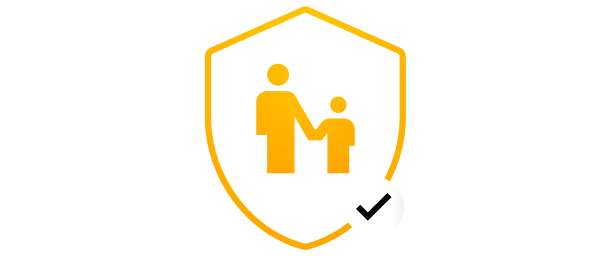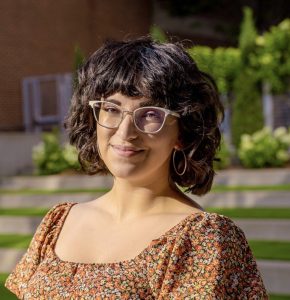When it comes to password managers, there are a few common misconceptions, such as them being too risky to trust, vendors being unable to handle outages,
According to data from the Pew Research Center, over 33% of parents with children younger than 12 years old say their children started using digital devices before they were five years old. With children gaining access to technology at earlier ages than ever before, it is important to teach your children about online password safety. Password safety refers to the best practices of creating strong passwords and keeping them stored in a safe location.
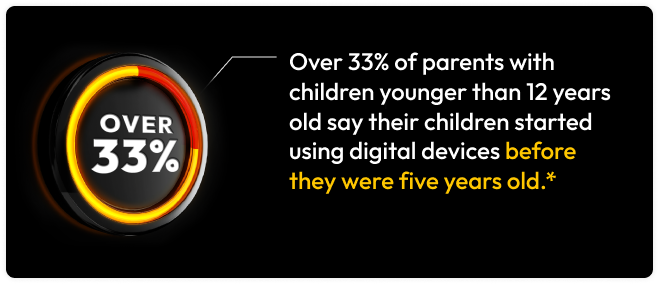
Educate your children about online password safety by explaining how to create unique passwords, enable Multi-Factor Authentication (MFA) when possible and store passwords securely. It’s important to teach your children never to reuse passwords, include personal information in their passwords or share their passwords with strangers.
Read on to learn more about how important it is to teach your children about password safety, some password safety tips and how Keeper® can help them be safer about their passwords.
The importance of educating kids about password safety
Teaching children about password safety will prepare them for having a safe online presence for the rest of their lives. Based on our Password Management Report, only a quarter of our respondents use a strong and unique password for each of their accounts. We believe that if online password safety is taught at a young age, future generations will be more aware of how to protect their online information.
6 password safety tips to teach your kids
When educating your children about password safety, refer to these tips below to help.
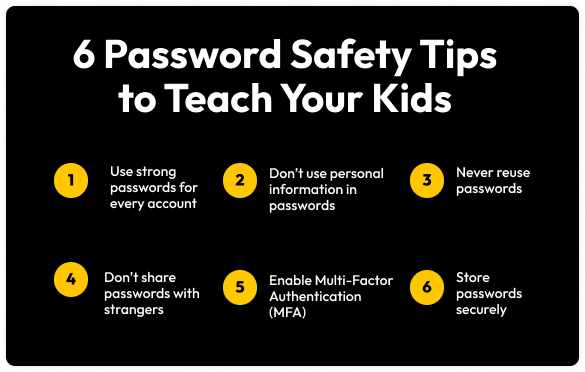
1. Use strong passwords for every account
Your child should use a strong and unique password for each of their online accounts, such as gaming platforms like Roblox. A strong password contains at least 16 characters and a combination of uppercase and lowercase letters, numbers and symbols. When your child uses a strong and unique password for all their accounts, it will be much more difficult for cybercriminals to try to guess their password. An easy way to teach your children the importance of creating strong passwords is by introducing them to a password generator. Password generators create strong and unique passwords based on the criteria mentioned above: character length, uppercase and lowercase letters, numbers and symbols.
2. Never reuse passwords
The habit of reusing passwords is one you should discourage because cybercriminals can crack one password and use it to try and access other accounts. If your child uses the same password for every account and a cybercriminal guesses that password, the cybercriminal can easily access private information across all accounts that share that same password. Your child may ask, “What if I change parts of the same password to make it different?” Unfortunately, cybercriminals are familiar with this tactic and will do the same thing to try and crack your passwords. For example, do not allow your child to use their pet’s name followed by a number as their password or variations of it (petname1, petname2, petname3, etc.) because this makes it easy for a cybercriminal to detect a pattern.
3. Don’t use personal information in passwords
Going back to our example of using your pet’s name in passwords, teach your children not to use personal information when they create passwords. This reduces the strength of a password and also makes it easier for cybercriminals to crack when they do research based on your online activity. A child should not use their name, a sibling’s name, a pet’s name, birthdate or other identifying information in their password that someone could find on the internet through their digital footprint.
4. Don’t share passwords with strangers
If your child is familiar with “stranger danger,” let them know that the same idea applies when it comes to sharing passwords. Your children should understand never to share passwords with a stranger because a password is a key to information that only they should have access to. Cybercriminals will often target children, asking them for their passwords because they think children will innocently give them what they want. Teach your child not to communicate with strangers, especially online or about passwords.
5. Enable Multi-Factor Authentication (MFA) whenever it’s possible
It’s important for your child to know that they should enable Multi-Factor Authentication (MFA) whenever it’s available on an account. MFA provides an account with an extra layer of security by requiring someone to know the username, password and the additional authentication method(s). Some examples of MFA are a PIN, an answer to a security question, a code from an authenticator app, a fingerprint scan, facial recognition or your geographic location. MFA ensures that even if a cybercriminal knew your child’s username and the password for an account, they would still need another form of authentication to access their private information.
6. Store passwords securely
If your child uses sticky notes, spreadsheets or even the Notes app to store their passwords, advise them not to. These methods can lead to passwords being compromised because sticky notes can get stolen or lost, spreadsheets are not encrypted and the Notes app could be hacked. The best solution to storing passwords securely is using Keeper Password Manager, which you will learn all about as you read below.
How Keeper can help kids practice online password safety
Your children can practice online password safety with ease when they use Keeper Password Manager, which will help them create and store strong passwords and Two-Factor Authentication (2FA) codes, identify weak or reused passwords and share passwords securely.
Helps kids create strong, random passwords
Keeper Password Manager features a built-in password generator, so it can be easy for your child to create or update their passwords within their digital vault. After your child has made or changed their unique password using the password generator, their record will be saved and they can view or edit it whenever they need.
Securely stores passwords in an encrypted vault
Your child’s passwords will be stored in an encrypted vault when they use Keeper Password Manager. Keeper’s password vault is encrypted, which means no one else can access your child’s passwords and private information except them. You can explain a password vault to your children as a digital version of a locker. Just as a child might keep their books and backpack in their locker at school, they can store their passwords in a vault to keep them safe. Just like a locker needs a code to unlock it, the only thing your child needs to remember to access their Keeper vault is their master password.
Generates and securely stores Two-Factor Authentication (2FA) Codes
Two-Factor Authentication (2FA) codes are types of MFA that require someone to type in a generated code to verify their identity, even if they have correctly entered the username and password to an account. If your child uses a 2FA code on a specific account, they can generate and store their 2FA code within Keeper Password Manager. After logging in to their vault and picking which record they want a 2FA code for, have your child click the pencil-shaped button in the top right corner of the record. There, your child will see an option to Add Two-Factor Code. If they follow the prompts, they will be able to have their login credentials and 2FA code autofill on the associated website whenever they need to log in.
Identifies weak and reused passwords
Keeper Password Manager will identify any weak or reused passwords in your child’s vault and notify them when they need to update their password with a stronger one. After your child creates a strong password to replace their weak or reused one, Keeper will save the new version in their record for future use.
Enables secure password sharing
You and your child can easily share passwords securely while using Keeper Password Manager with each other or other family members. A child may have a variety of passwords that are important to share with their parents, such as a student portal for school. If your child shares their passwords to important online accounts with you and ever needs you to log in with their credentials, Keeper makes it easy by autofilling the login credentials to the correct website. Additionally, your child could lock themselves out of their own devices, so it’s important that they feel comfortable sharing the password to their device with their parents in a convenient way through Keeper.
Safeguard your children’s futures with Keeper Family Password Manager
It is important to teach your children about online password safety and best practices when it comes to keeping their private information safe. A great way to keep your child’s passwords safe is by using a password manager like Keeper.
To protect your entire family from cybercriminals and potential online threats, start using Keeper Family Password Manager today.