You can protect your digital footprint by deleting any accounts you no longer use, adjusting your privacy settings, avoiding oversharing on social media and using a
Updated on April 3, 2025.
Without the proper precautions, your home WiFi could be susceptible to hackers. Your WiFi network can provide a hacker access to all your devices, including phones, laptops, smart TVs and home automation systems. The best way to keep hackers away from your home WiFi network is to use strong passwords, create a guest network, encrypt your network and keep your router’s firmware up to date.
Continue reading to learn more about how you can protect your home WiFi from hackers.
1. Use strong passwords
Using strong passwords is one of the most important steps you can take to protect your WiFi network. There are two passwords you’ll need to create when it comes to your WiFi network: the router admin password and the WiFi network password. By default, your router will have a password for both, but you must take the initiative to change these passwords to ones that are strong and unique. The best way to do this is by using a password or passphrase generator.
- Router admin password: This is the password that grants you access to your router’s admin settings, which is where you go to make security changes to your router, such as updating your WiFi network password.
- WiFi network password: This is the password that connects you and others to your home WiFi.
2. Change your WiFi’s network name
Service Set Identifier (SSID) is the default network name assigned to your router. Hackers tend to target networks with the default SSIDs because they assume that these networks are less secure since they’ll most likely be using the default passwords and can easily determine the Internet Service Provider (ISP) associated with them. Changing your WiFi network name to something more unique will make it more challenging for hackers to gain access to it. You can easily change your WiFi network name by going into your router’s admin settings.
3. Create a guest network
Allowing guests to connect to your main network can expose your devices and personal data. A separate network for your guests is a safer option. When setting up a guest WiFi network on your router, use a different password than your main network. To create a guest network, all you have to do is log into your router’s admin page. From there, navigate to the Guest Network or Wireless Settings and enable the guest network option.
4. Encrypt your network
Encrypting your WiFi network means everything sent through your network is scrambled into ciphertext, making it more difficult for hackers to get your personal information and see what you’re doing while connected to your network. You can encrypt your network by updating your router’s admin settings to Wi-Fi Protected Access 3 (WPA3 Personal) or Wi-Fi Protected Access 2 (WPA2 Personal). If WPA3 is available as an option, we recommend updating your router to use that encryption because it’s the newest and most secure encryption available.
If your router doesn’t have these two options available and only WPA and WEP, update your router’s software and see if they become available as an option. If not, it’s best to switch to a newer router because WPA and WEP are outdated and not secure.
5. Keep your router’s firmware up to date
Always keep your router’s firmware updated to the latest version to make it harder for hackers to find vulnerabilities they could exploit. To ensure your router’s firmware is always updated, visit the manufacturer’s website. From there, you should be able to determine whether your router updates on its own or needs to be updated.
How can I check if my WiFi is hacked?
Do you suspect that your home WiFi might be hacked? Here are some of the signs that could indicate it is.
- Your browser keeps redirecting you to websites you don’t intend to visit.
- Your internet speed is slower than usual.
- You notice strange software on multiple devices.
- There’s a strange message displayed on your screen.
- Your WiFi network password has been changed.
- There are unfamiliar devices connected to your WiFi network.
- You’re unable to access your router’s admin settings.
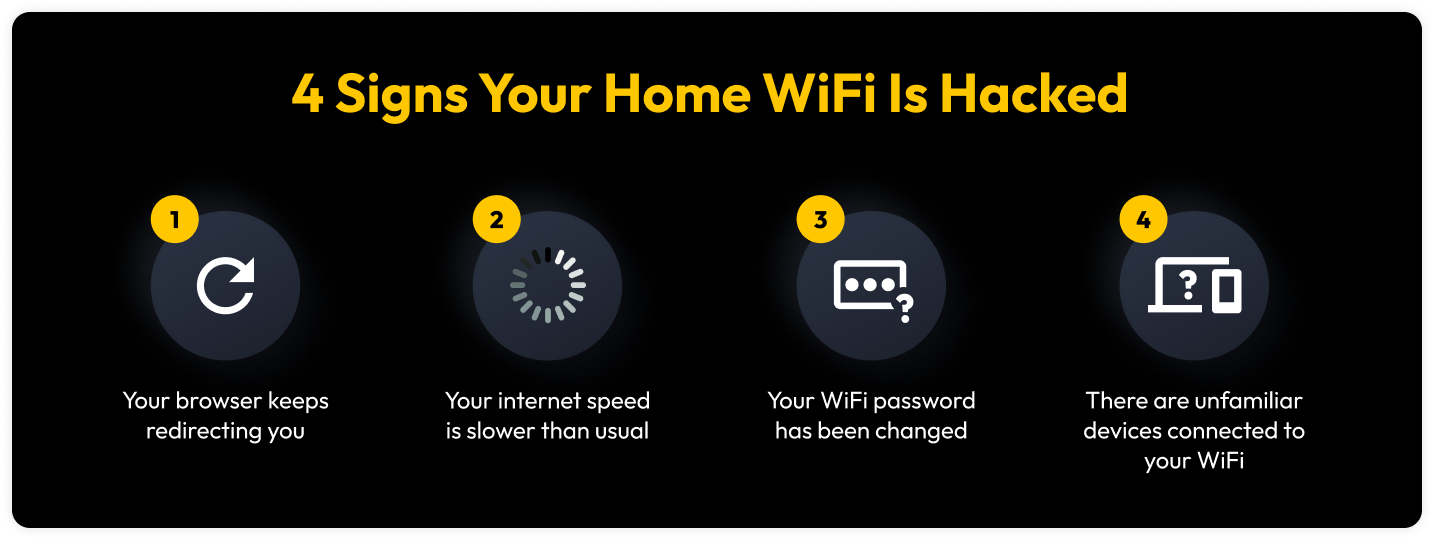
What to do if your home WiFi is hacked
If you believe your WiFi network has been hacked, take the following steps:
1. Disconnect and factory reset your router
The first step of action is disconnecting your router. First, disconnect the Ethernet cable to avoid the router from communicating with the modem, then disconnect the router’s cord from the outlet. Wait about 30 seconds, before plugging both cables back.
Next, perform a factory reset on your router to completely clear its memory and remove any malicious programs that may have been installed. To reset your router, locate the reset button on your router, hold the button for 15-30 seconds and wait until the LEDs flicker. Your router will then fully reset and power on, restoring it to its original state and providing a clean start to securing your network.
2. Change your passwords
After disconnecting and resetting your router, you should change your router’s admin password and your WiFi network password. The easiest way to do this is by using a password generator. If you’re worried about being able to remember your WiFi password, consider investing in a dedicated password manager to easily create and access your WiFi password whenever you need it.
3. Use antivirus to scan your devices for malware
To be extra cautious, install antivirus software on your devices. Antivirus software constantly scans your device for known malware and viruses so it can detect and remove them. It’s likely that while your WiFi was hacked, devices connected to your network may have also been compromised, so installing antivirus software can help detect and remove them before they cause significant damage.
4. Keep an eye out for suspicious activity
Lastly, it’s always a good practice to keep an eye out for any unusual activity. Regularly review your router’s activity log and ensure that the connected devices are known, authorized users. If you notice anything suspicious, such as unusual login attempts, take action immediately by updating your passwords.
Protect your home WiFi against hacking attempts
You should never have to worry about hackers invading your own home. Your home should be a place where you feel safe and protected. Securing your network plays a crucial role in maintaining that peace of mind.
Keeping your network secure begins with proactive steps to enhance your security. Take your first step today by getting a password manager like Keeper Password Manager to help you generate and store your passwords.

