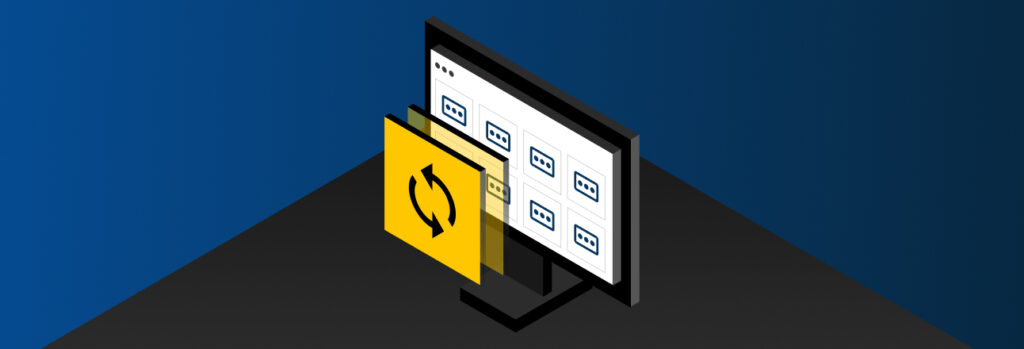When it comes to password managers, there are a few common misconceptions, such as them being too risky to trust, vendors being unable to handle outages,
If you don’t already have a password manager, the process of changing all your passwords can be difficult and time consuming. You can quickly change all your passwords by using a password manager like Keeper. While there are many reasons why someone would want to change all of their passwords at once, one of the main reasons could be that they found out one or more of their passwords were compromised.
Continue reading for a step-by-step process to changing your passwords quickly using Keeper and reasons why someone would want to change them quickly.
Steps to Quickly Changing All Your Passwords
Step 1: Get a Password Manager
With the right password manager, changing all your passwords becomes a seamless process. When choosing a password manager, take a look at the various features and add-ons the password manager offers.
Features to look out for include:
- Zero-trust security – Zero trust is a security framework that requires validation from users consistently. When a password manager, such as Keeper, is zero-trust, users get more freedom and flexibility because of it since it allows them to share and store information securely.
- Encryption – A good password manager will also encrypt users’ password vaults. Encryption is what scrambles your passwords, so they cannot be read by anyone, including cybercriminals.
- A password generator – Having a password manager with its own password generator makes it a lot easier for users to generate new passwords whenever they need to. Once the password is generated by your password manager, all you need to do is save it.
Good password managers will also offer add-on features. One popular add-on is dark web monitoring, which continuously scans the dark web for credentials that match those stored in your vault. Keeper’s version of this tool, called BreachWatch, alerts you when one of your credentials has been exposed in a breach and allows you to take action right away.
Step 2: Export and import your passwords
Once you’ve chosen the password manager that’s right for you, you can begin to import all your passwords into your chosen password manager. You’ll first have to export your passwords from where you currently have them all saved, such as your browser’s password manager, iCloud keychain or another password manager like LastPass.
Step 3: Download the password manager’s browser extension
Downloading the browser extension is the quickest way to change the passwords for your accounts. This means you’ll have to use your desktop computer.
Step 4: Generate new passwords for all your accounts
Once all your passwords have been imported into the password manager, you’ll want to go from one saved credential to another changing passwords. Click on a credential you wish to change the password for and then click the website address. Once you’re logged in, you’ll need to go to the settings for the account and locate where it says you can change the password.
With Keeper Password Manager, KeeperFill will pop up when you’re asked to enter your old password. Once the old password has been inputted, Keeper will ask if you’d like to generate a new password for this account. Once the password has been generated with the help of Keeper, all you have to do is hit save and the credential is automatically added to your vault.
Watch the video below to see how KeeperFill aids in changing your passwords quickly.
Why Change All Your Passwords Quickly?
There are many reasons why someone would want to change all of their passwords quickly. Here are a few.
You’ve discovered you were a part of a breach
Whether you get an email from a company or you’ve entered your email into a dark web monitoring tool, discovering you were a part of a breach is frightening. Breaches can place all your private data at risk, which can lead to identity theft and more.
If you discover that you were a part of a data breach, one of the first things you should do is quickly change your passwords.
You don’t use password best practices
Password best practices are important for you to know and follow so you can keep your accounts safe.
Here are some password best practices:
- Do not include personal information in your passwords (e.g. your home address, dog’s name)
- Implement Multi-Factor Authentication (MFA)
- Make each of your passwords unique
- Ensure your passwords are at least 16 characters long
- Do not use sequential numbers such as 12345
- Store your passwords in a password manager
You’ve been noticing unusual activity on your accounts
Unusual activity on your accounts can range from seeing bank charges that you didn’t make to being alerted about suspicious login attempts. It’s important that you always keep an eye on your accounts for suspicious activity, because the sooner you notice, the sooner you’ll be able to act against them.
If you notice unusual activity on your accounts, the first step to take is to change your passwords for those accounts. Be sure to change the passwords for the accounts that use the same password or different variations of the same password. Changing the passwords to ALL your accounts is an extra precaution.
Quickly Change Your Passwords With Keeper
With Keeper Password Manager, you can take action right away if any of your accounts are exposed to cyber threats. By using a password manager like Keeper, you’ll never have to worry about your passwords being compromised due to bad password practices since Keeper always generates strong, unique passwords for each of your accounts.
Don’t worry about having to quickly change your passwords – Keeper makes sure your passwords stay secure and aids you whenever you need to generate new passwords.