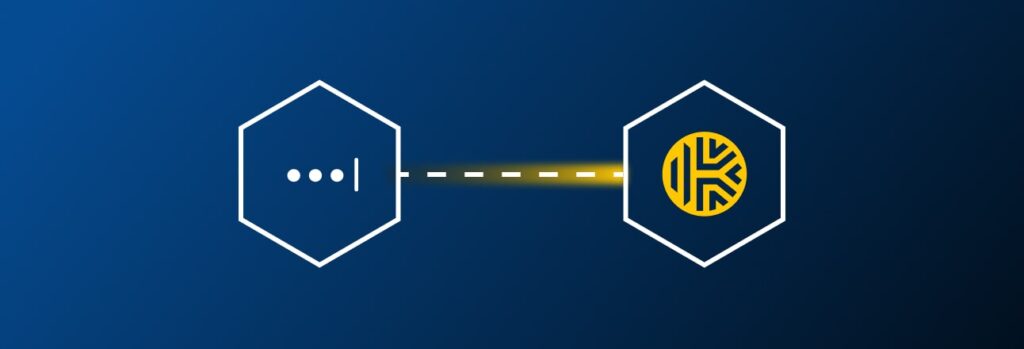An authenticator app is a method of Multi-Factor Authentication (MFA) that adds an extra layer of security to your online accounts. Keeper® can be used in
Updated on March 30, 2023.
Moving your passwords from LastPass to Keeper is simple and secure with our straightforward guide. All information stored in LastPass, including passwords, folders, subfolders, notes and accounts, can be migrated to Keeper with just a few clicks.
How Safe is LastPass?
LastPass recently reported it suffered another security breach on November 30, 2022. LastPass’s most recent security incident was determined to be caused by an unauthorized party that obtained information from another security incident that happened in August of 2022.
Additionally, in 2015, LastPass was hacked, which led them to make changes to strengthen their systems. Another incident in 2021 had multiple users receiving notifications claiming attempted unusual login activity.
There Are Several Ways to Migrate From LastPass to Keeper
Keeper offers multiple methods to safely and easily import your LastPass records.
Whichever method you follow, please do not delete your LastPass account until you have confirmed all records have been transferred successfully.
Automatically Transfer From LastPass to Keeper
The Keeper Desktop application allows you to automatically transfer your entire LastPass vault to Keeper with just a few clicks.
- Download Keeper Desktop from https://keepersecurity.com/download
- Login to Keeper Desktop using your master password (or SSO for business customers)
- Click on your account email in the upper right-hand corner
- Click Settings > Import and then choose LastPass
- Enter your LastPass login credentials. If you have two-factor authentication enabled, you must also type in the code you receive through your authenticator app
- Select Next
- Click Import
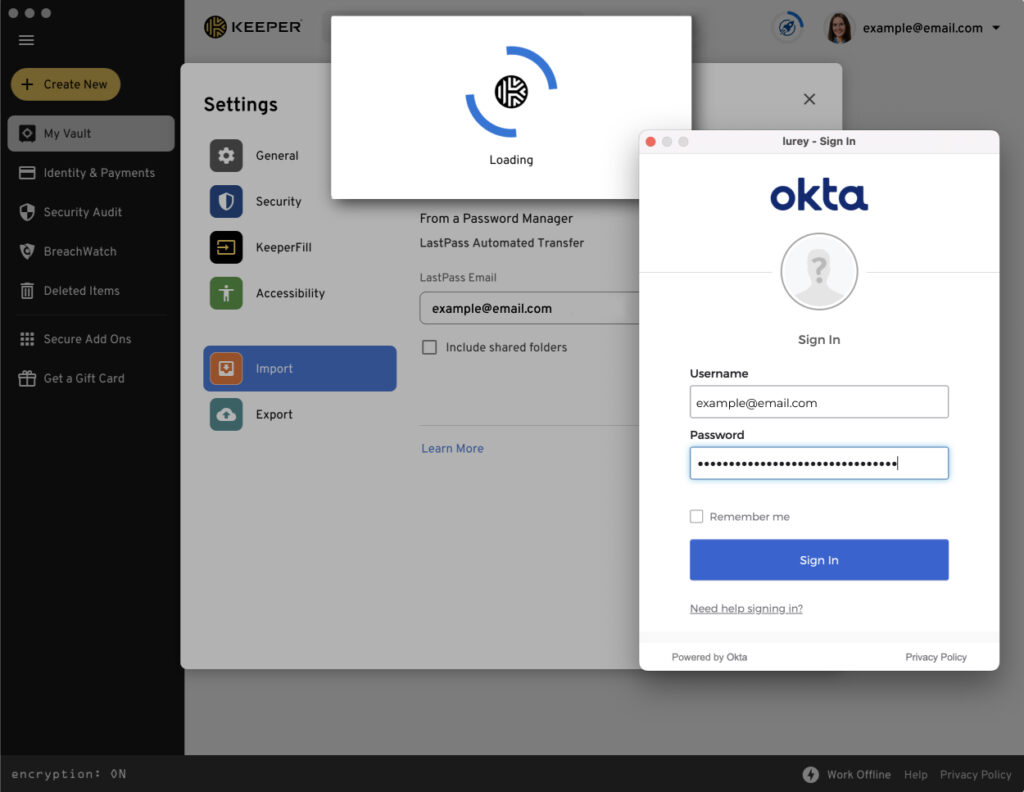
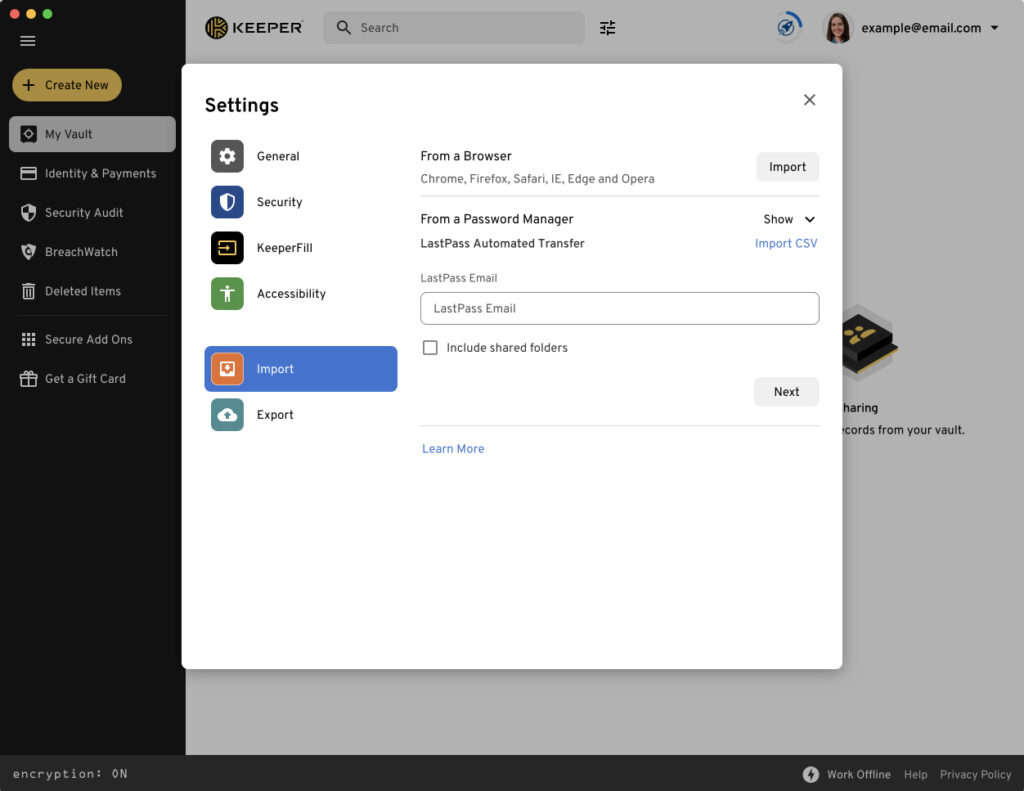
Note: The first time you run the import, you’ll receive a message from LastPass that requires you to check your email. Once you approve the request from your email, try the import step again.
Manually Transfer From LastPass to Keeper
We recommend using the Keeper Desktop automatic transfer feature. If you prefer to import the data manually, you’ll need to export your LastPass information as a CSV file.
There are two ways to export your passwords from LastPass.
Exporting Your Passwords Through the Browser Extension
- Click the LastPass extension icon to open the menu
- Once there, select Account Options > Advanced > Export
- Click LastPass CSV File
The file will automatically download to your computer and can then be imported to Keeper.
Exporting Your Passwords with the LastPass Web Vault
- Open the LastPass Web Vault in your browser
- Log into your account by entering your master password or using SSO
- Once inside the vault, select Advanced Options and then Export
Once you have the CSV, follow these steps to import your passwords manually into Keeper:
- Visit the Keeper Download page and download the desktop app or go to your Web Vault
- Log into your account and follow the path: Settings > Import > LastPass
- Instead of using the LastPass automated transfer option, click on Import CSV, located in the top right-hand corner
- You can import your data file by dragging and dropping the file into the Keeper window
- After dropping the CSV file, a new window will appear featuring all your imported information. Select Next > Import
Use the Keeper Commander Tool
The final option is to use our Command-Line Interface (CLI) tool, Keeper Commander. This method supports automatically importing your LastPass vault with your master password, federated SSO from Okta/Azure/Google and MFA. This option supports advanced features, including:
- Transfer all passwords
- Transfer of folders
- Transfer of shared folders
- Transfer of shared folder permissions (users and teams)
- Transfer of custom fields, TOTP seeds
- Transfer of file attachments
See this page for a step-by-step guide on migrating your LastPass vault using Keeper Commander.
Why Keeper is a Safer Option
Keeper’s zero-trust, zero-knowledge password manager is the most tested and audited password and credential management platform available. Keeper has never been hacked or breached. All encryption and decryption occur locally on your device – meaning only you have access to your data. Keeper also adheres to very strict internal security practices in order to provide the most secure cybersecurity platform.
Keeper is recognized with the highest industry certifications. For example, Keeper is SOC 2 and ISO 27001 certified, FIPS 140-2 validated, as well as FedRAMP and StateRAMP Authorized. Not to mention, Keeper’s very own employees use our password manager internally to protect company passwords and data.
Still don’t know if Keeper is right for you? Start a free trial and import your LastPass records to experience it yourself.
Start your free 30-day trial of Keeper and import your LastPass records to experience it for yourself.