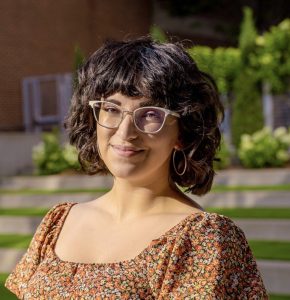You can protect your digital footprint by deleting any accounts you no longer use, adjusting your privacy settings, avoiding oversharing on social media and using a
You can tell if your Facebook account has been hacked if you receive login attempt notifications, notice your account’s personal information has been changed, see an increase in suspicious messages or have trouble logging in to your account. Since Facebook accounts hold a large amount of private information, you need to recover your account quickly if it’s been hacked.
Keep reading to find out how to recognize a hacked Facebook account, actions to take if your account is hacked and ways to avoid future hacks.
1. You received notifications about login attempts
If you’ve received notifications about login attempts made by someone other than yourself, it means an unauthorized user is trying to access your account. Someone could be trying to use your username and guess your password with malicious intentions, such as hacking you and stealing your information. Receiving multiple login attempts within a short time frame is a strong indicator that your account is being hacked.
2. Your account’s personal information has been changed
If you check your personal information within your Facebook account’s settings and notice it differs from what you input, a hacker might have made these changes. Hackers tend to change personal information such as your profile picture, name, location, birthdate or even the email address associated with your account. The email address is changed to lock you out of your account in what is known as an account takeover attack.
3. You have an increase in suspicious emails and messages
If your account has been hacked, you may have noticed an increase in suspicious emails and messages. This is because hackers often send messages from your account to target other victims. For example, if you check your messages and notice you sent something to a family member that you didn’t actually send, it’s likely that a hacker messaged your family member while impersonating you.
4. You notice unfamiliar activity
In addition to emails or messages you don’t recall sending, you may also notice unfamiliar activity on your account. A hacker may have sent or accepted friend requests, posted pictures or videos that aren’t yours, liked your mutual friends’ posts or even commented on people’s posts while impersonating you. Once you realize your account has been hacked, you should notify anyone the hacker messaged from your account and remove any posts they shared.
5. You have trouble logging in to your account
As mentioned, hackers can change your account’s email and password to lock you out. Hackers will prevent you from logging back into your account because they want to have full access to your information and friends. When your account is hacked, you could become a victim of identity theft because a hacker can use your account to scam people you know or even commit fraud.
6. There are random devices in your account’s settings
If you still have access to your account and notice that unfamiliar devices are signed in, this means a hacker has logged in to your account on their devices. It will be noticeable to you if an unfamiliar device is signed in to your Facebook account because it won’t be a device you own or in your current location. For example, if you see an Android device in Seattle logged in to your account but you have an iPhone and live in Miami, it is clear someone has hacked your account.
What to do if your Facebook account has been hacked
If you realize your Facebook account has been hacked, there are several steps you can take.
1. Try logging in to your account
The first thing you should do if you believe your Facebook account has been hacked is try to log in to your account. If your password has not been changed and you can still access your account settings, check which devices have access to your account. You can do this by going to your Facebook profile, then going to Settings & privacy, Settings and Password and security. On that screen, you will see a section called Where you’re logged in, which will show you every device that is logged in to your account. For devices you don’t recognize, click on the three dots next to a device, click Secure Account and log the unauthorized user out of your account by hitting Log out.
2. If you cannot log in, report it to Facebook
If you unfortunately cannot log back into your account, report it immediately to Facebook. This happens so often that Facebook has actually created a resource to help users recover their compromised accounts. Follow the prompts after reporting this issue, and they will help you regain control of your account.
3. If you can log in, change your password and enable MFA
Change your password right away if you can log in to your Facebook account. It is essential to do this after you’ve removed all unfamiliar devices from your account, not only to lock out the hacker but also to protect your account from future hackers. A great way to change your Facebook password is by using a password generator, which creates strong and random passwords using a combination of uppercase and lowercase letters, numbers and symbols. Password generators ensure you are using strong passwords because they are completely unique and do not include any personal information, such as your birthdate or a pet’s name.
Once you’ve changed your password, you should also enable Multi-Factor Authentication (MFA). MFA is a security measure that requires an extra form of identification to authorize someone to log in to an account. Some examples of MFA are PINs, codes from authenticator apps, fingerprint scans, facial IDs or your geographic location.
4. Log out of all sessions
After updating your password to a strong and unique one, make sure to log out of all sessions. You can do this by going to Settings, Settings & Privacy, then Settings. Underneath the Security section, click Security and Login. Go to Where you’re logged in, where you can see the devices that have your Facebook account signed in. At the bottom of that screen, click Log Out Of All Sessions. This will log out anyone who has access to your Facebook account.
5. Review your permissions
Regardless of whether your password was changed by a hacker, once you have access to your account, check which apps or websites also have access to your account. Even for apps you no longer use, you should revoke their access because it isn’t necessary for all apps or websites to have access to your personal information. Go to Settings, then click Apps and Websites. After you find apps and websites you want to remove, delete them from the list of active apps and websites.
How to prevent your Facebook from getting hacked
Luckily, there are steps you can take to prevent your Facebook from getting hacked in the future.
Secure your account with a strong password
Make sure your Facebook and any other online account has a strong and unique password. A strong password consists of at least 16 characters and a variety of uppercase and lowercase letters, numbers and symbols. Remember not to use sequential numbers, personal information, dictionary phrases or reuse the same password for multiple accounts when creating a strong password.
Once you’ve created your strong passwords, make sure to store them in a password manager, which is a digital vault that safely stores your login credentials. Using a password manager like Keeper protects your online accounts, such as Facebook, by keeping your passwords in an encrypted place.
Enable Two-Factor Authentication (2FA)
Two-Factor Authentication (2FA) is a type of MFA that requires additional verification of your identity to authorize access to an account. You should enable a 2FA code for your Facebook account and any other online account because no one can access your account without your username, password and unique 2FA code. Keeper Password Manager can also generate and store 2FA codes in addition to strong passwords.
Don’t click on suspicious links
Prevent your Facebook from being hacked by not clicking on any suspicious links. If you ever receive an email or text message with an unsolicited link, do not click on it because the website could infect your device with malicious software and steal your personal information. Check that a link is safe by hovering your cursor over the link to preview the URL or by copying and pasting the link into a URL checker like Google Transparency Report.
Hackers will also design phishing messages to make you think a link is legitimate. Phishing attacks occur when a hacker tricks you into believing that they are a trustworthy source, leading you to share private information with them. A hacker might attach a link in an email or text message designed to look like it’s from a legitimate company, such as Facebook. After you click on it, malware could be installed on your device, sending your private information to the hacker.
Don’t accept friend requests from strangers
If you notice you are receiving friend requests from people you don’t know, make sure not to accept them. Not only do you not want random people seeing details about your life, but you never know if random people have bad intentions. Some scammers may create fake accounts impersonating people you know to trick you into accepting their friend requests. However, if you aren’t careful and accept these strangers’ friend requests, you give them access to your posts and the ability to message you to scam you even further.
Keep your Facebook account protected
Make sure your Facebook account is protected from potential hackers by using a strong and unique password, enabling MFA, avoiding suspicious links and not accepting any strange friend requests. You can use Keeper Password Manager to create and store your strong passwords by starting your free 30-day trial today.