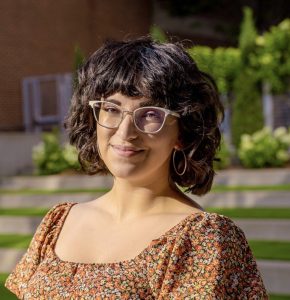You can protect your digital footprint by deleting any accounts you no longer use, adjusting your privacy settings, avoiding oversharing on social media and using a
You can tell if you have spyware on your device by looking for signs such as your device’s battery draining quickly, overheating, increased pop-ups or data usage and unfamiliar apps. Spyware is a kind of malware that, once unknowingly installed on your device, allows cybercriminals to spy on you and steal your private information. This information could be used by cybercriminals or sold on the dark web to commit fraud or identity theft. Since spyware takes up a lot of storage and energy on your device, it will cause it to slow down and glitch often.
Continue reading to learn the most common signs that your device has spyware, how to detect spyware on your specific device and how to remove it.
Signs of spyware
Here are several signs that could mean that your device has been infected with spyware:
- Your device’s battery is draining rapidly
- Your device frequently overheats
- You notice an increase in pop-ups and data usage
- There are unfamiliar apps and software installed on your device
- Your camera indicator light is on even when you are not using an app that requires your camera
- You hear strange noises during your phone calls
- You receive unusual text messages, potentially even written in code
- Your device takes much longer to turn off than normal
How to detect spyware on your Android or iPhone
Despite how frightening spyware may sound, there are several ways you can see if you have spyware on your phone.
Check for apps you didn’t download
It’s important to search your phone for any apps you didn’t download because they could hide in your library and contain spyware. If you spot an unfamiliar app on your phone, you should immediately uninstall it. An easy way to go through your apps is by viewing all your installed apps in your phone’s settings. Once you find an app that looks suspicious, you can delete it to erase its data.
If you have an Android, check the “allow unknown sources” menu
On your Android, you may have a feature toggled on in your settings that will allow you to download apps from unknown sources. If this setting is toggled on, it means your phone has been allowing apps to install from sources that may not be trustworthy and could contain spyware.
To check if you have this toggled on, go to Settings, Security, then turn off Unknown sources. By turning this setting off, you will only be able to install apps from known sources, like the Google Play Store.
Look for other unusual signs
Beyond the main signs of spyware mentioned above, there are some other unusual signs you should be aware of that may be less common. For example, if you hear weird sounds during a phone call, it could mean your phone has been infected with spyware and is being monitored.
Your phone could also randomly reboot, even if you don’t initiate the reboot. This activity could be caused by someone with remote access to your phone. Some spyware could change the appearance of your phone’s browsing experience, causing certain websites to look abnormal. You might also start receiving strange messages or frequent smishing messages, which could be caused by forms of spyware attempting to access your private information.
How to detect spyware on your PC or Mac
Just like your phone can be infected with spyware, so can your computer.
How to detect spyware on your PC
If you’ve noticed any of the above signs on your computer, you should follow these steps to stop any unknown programs from running on your PC in case they contain spyware.
- Open the Task Manager by holding down Ctrl + Shift + Esc
- Under the Processes tab, look at the apps and background processes running on your PC
- Research any programs you don’t recognize on your PC
- For the programs you deem harmful, right-click on them and select End task
How to detect spyware on your Mac
If you suspect your Mac contains spyware, you’ll want to follow these steps to stop any harmful programs from continuing to run on your computer.
- Hold down Command + Spacebar and type “activity monitor” into the search bar
- Once the Activity Monitor pops up, press Enter
- Check the list for unfamiliar programs
- For the programs you determine to be dangerous, double-click them and select Quit
How to remove spyware from your device
If you detect spyware on your device, you probably feel scared and uncertain about whether your information is safe. Luckily, there are several things you can do to remove spyware from your device, no matter what kind of device you are using.
Run antivirus software
You should install antivirus software on your device because its purpose is to detect, stop and remove known viruses and malware from infecting your device. Once antivirus software is installed, it will continuously scan your device for any viruses or malware by comparing your device’s information with its database of known viruses. If it finds a match, the software will delete the virus or malware before it can infect your device.
Antivirus software is essential to have when removing spyware because most spyware goes undetected by blending in with normal files and apps. Having software designed to catch even the most inconspicuous kinds of malware can protect your device from becoming infected with spyware.
Delete suspicious apps, software and browser extensions
Once you realize you have unfamiliar apps, software or browser extensions on your device, you should remove them immediately. As mentioned above, having apps on your device that you didn’t download could be a sign they contain malware. The same applies to software you may have installed by downloading free content from third-party sources, clicking on pop-ups or opening unsolicited email attachments. You could also have downloaded spyware through browser extensions that might be monitoring your browsing activity and recording your login credentials for online accounts. If you don’t recognize certain apps, software or browser extensions on your device, it’s safest to just delete them to prevent spyware from collecting your data.
Update your device’s Operating System (OS)
Keeping your software up to date is one of the easiest ways to protect your device from spyware and remove existing spyware. Your device’s Operating System (OS) needs to be updated as soon as an update is available because each update includes bug fixes, new security features and overall improvements to performance. If you avoid downloading the latest updates, your OS could become outdated, and a cybercriminal could take advantage of its lack of security features to install spyware unnoticed.
Factory reset your device
Before you commit to resetting your device to its factory settings, make sure that your data is backed up; otherwise, you will lose everything on your device. Typically, factory resetting your device will eliminate viruses and malware because it reverts your device to a blank slate. However, some malware can survive factory resets. If you factory reset your device to remove spyware and it still seems to be there after the reset, you may need to consider buying a new device.
Stay safe from spyware
Spyware sounds like malware that only high-profile individuals would suffer from, but anyone’s device can be infected with spyware. Cybercriminals have evolved spyware to the point where it is incredibly challenging to detect, but by following the steps and tips outlined above, you will be better prepared to prevent your device from getting infected and to remove spyware if it is infected.