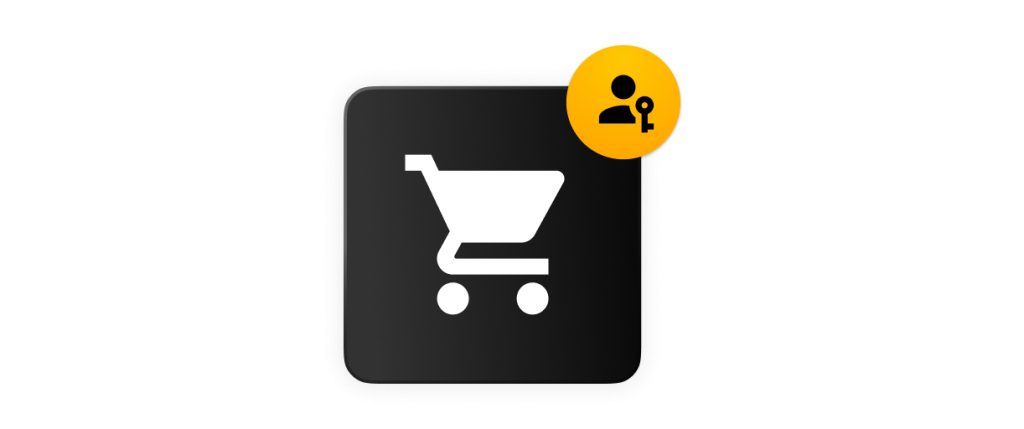When it comes to password managers, there are a few common misconceptions, such as them being too risky to trust, vendors being unable to handle outages,
Passkeys are a type of passwordless authentication method that enables you to log in to your accounts without having to enter a password. Instead, you authenticate the same way you sign in to your device such as using a passcode, your biometrics or a swipe pattern. Many websites and apps have started to support the use of passkeys including Amazon.
Here’s how you can set up a passkey to seamlessly sign in to your Amazon account.
- Sign in to your Amazon account
- Go to your Amazon account settings
- Click Login & security
- Locate where it says Passkey
- Click Set up and follow the instructions on your screen
- If you’re using a passkey manager, it should intercept the passkey creation process and prompt you to save it
Why you should enable passkeys on your Amazon account
You should enable passkeys on your Amazon account because they are phishing-resistant, they’re not vulnerable to password-based attacks and they support Two-Factor Authentication (2FA) by design.
Phishing-resistant
Passkeys are phishing-resistant since they’re built on the WebAunth standard. WebAuthn, which stands for Web Authentication, is a browser-based API that simplifies user authentication for web applications by enabling users to use registered devices as authentication factors to log in to their accounts. The WebAuthn standard leverages public key cryptography wherein a public and private key pair are both needed to authenticate a user’s identity. The public key is stored on a company’s servers and the private is stored locally on the user’s device. This means you can’t unintentionally disclose your passkey in a phishing attack the same way your could with a password, making passkeys the most secure way to sign in to your accounts.
Not vulnerable to password-based attacks
In addition to being phishing-resistant, passkeys also aren’t vulnerable to password-based attacks. The average person has 100 passwords that they need to create and manage. With so many passwords, it can be difficult to remember them all, which often leads to people reusing passwords or using weak passwords that are easy for cybercriminals to crack. Since passkey login completely removes the need to enter a password, accounts protected with a passkey aren’t vulnerable to being compromised through password-based attacks.
Support 2FA by design
Two-factor authentication is a form of authentication that requires you to verify your identity using one additional factor apart from your username and password. While it’s important to enable 2FA whenever possible, many people choose not to because of the additional step it takes to log in. If you enable passkeys, you no longer need to worry about enabling 2FA since passkeys are tied to the device on which they’re generated, meaning the device acts as an authenticator. This also means that the device will always be required to log in.
How to sign in with your passkey on Amazon
Once you’ve set up a passkey on your Amazon account, here’s how to sign in with it.
- Navigate to the Amazon website or app
- Click the Sign in button
- Type your email address or phone number
- Click Sign in with a passkey
- Authenticate your identity the same way you sign in to your device
- If you’re using a passkey manager, the passkey manager should prompt you to sign in using your saved passkey
How a passkey manager can help you manage your passkeys
As more apps and websites begin to support the use of passkeys, you’ll need to be able to manage and access them from various devices. A passkey manager can help you securely and seamlessly manage your passkeys by storing them in an encrypted vault that you can access from anywhere.
Typically, when you create a passkey, it consists of two parts: a private key and a public key. The private key is stored locally on your device whereas the public key is stored with the company you created the account with. Since the private key is stored locally on your device, it can be a hassle to log in with the passkey from a different Operating System (OS). For example, if you create a passkey on an iPhone and want to access it from a Windows computer, you’ll have to take some additional steps like scan a QR code with your iPhone. However, if you store your passkey in a passkey manager you’ll be able to access and log in with that passkey from any device – no matter what operating system it uses.
Strengthen your Amazon account’s security with a passkey
If your Amazon account is compromised, it can be used to steal your personal information and make unauthorized purchases. To protect your Amazon account from compromise due to weak passwords, enable passkey login. Not only will logging in to your account be a lot easier, but it’ll provide your account with more security.
Need somewhere to securely store your passkeys so you can access them from multiple devices? Start a free 30-day trial of Keeper Password Manager today.