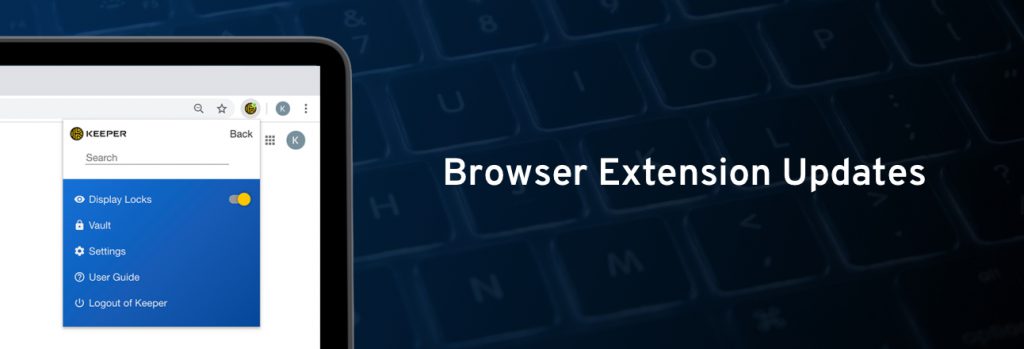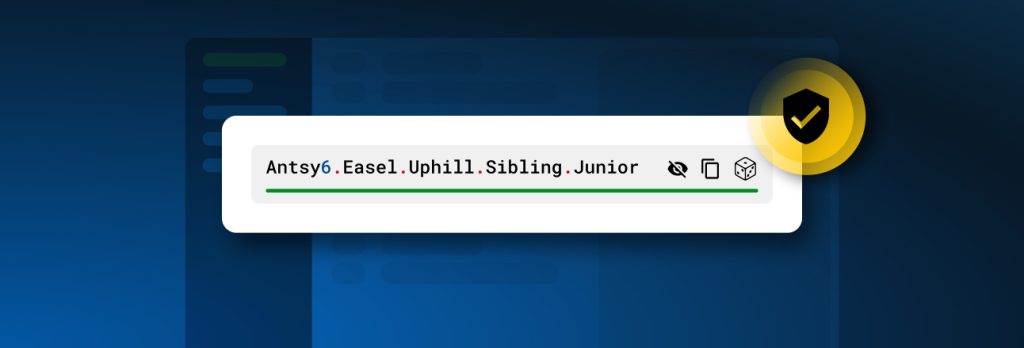In addition to making sure your passwords don’t fall into the wrong hands, a comprehensive password manager also helps you save time and be more productive. That’s why Keeper continuously solicits feedback from our customers regarding helpful features they’d like to see integrated into our products.
On that note, Keeper is pleased to announce an updated version of our browser extension and Web Vault, incorporating new productivity enhancements that our customers have been asking for. These new features are now available on all Keeper plans– Individual, Family, and Business/Enterprise — running version 12.6.3 or later.
Seamless login between the Keeper Vault and browser extension on all browsers
Logged into your Keeper Vault? You’re logged into your Keeper browser extension, too, with no need to re-enter your master password. While this worked with Chrome previously, now it works across Firefox, Edge and Safari desktop browsers.
Keyboard Shortcut to Browser Extension Toolbar + Automatic Search Upon Typing
Your wrists will rejoice at this new mouse-click-saving feature. You can now use a keyboard shortcut to quickly open the Keeper browser extension, and simply start typing to automatically open the search bar. Here’s the lowdown:
- Use Command+Shift+k (for Mac OS) and Alt+k (for Windows) to automatically open the browser extension toolbar.
- Once the browser extension is open, simply begin typing your search terms, then use the up and down arrows on your keyboard to navigate to the desired record.
- Auto-fill the highlighted record by pressing the enter key.
Watch the demo video to see the keyboard commands in use.
Launch Button Triggers Automatic Fill and Login
This new enhancement supercharges the “Launch” button within your Keeper Vault and makes logins effortless. Used to be, Launch took you to your desired site, but then, you’d have to prompt Keeper to log you in. Now, clicking on “Launch” not only navigates to the site, but it also auto-fills your credentials and logs you in — all within a few seconds. Here’s a demo video that shows how it works.
Match on Subdomain
Let’s say you’ve signed up for an account on aws.amazon.com, but the same domain has another service requiring a different account (ex. advertising.amazon.com). Previously, Keeper wouldn’t automatically differentiate the two and it would provide you both records for both sub-domains requiring you to select which set of credentials to use.
Not anymore! This latest update includes a new setting called “Match on Subdomain” that enables your browser extension to recognize and differentiate any record’s subdomain from its domain. Here’s how it works:
- Only records that match the subdomain of the page visited will be populated into the in-page extension window upon login.
- If no records exist for the subdomain of the page visited, but they do for the domain, the in-page extension window will populate all of the existing records containing that domain.
To see Match on Subdomain in action, watch this demo video.
Make sure you’re running the latest version of the Keeper Browser Extension. To find instructions on how to update, please visit our Browser Extensions User Guide.
Not a Keeper customer yet? Download Keeper Password Manager and Digital Vault now! Interested in how Keeper can help protect your business against the #1 cybersecurity risk? Reach out to our team today.