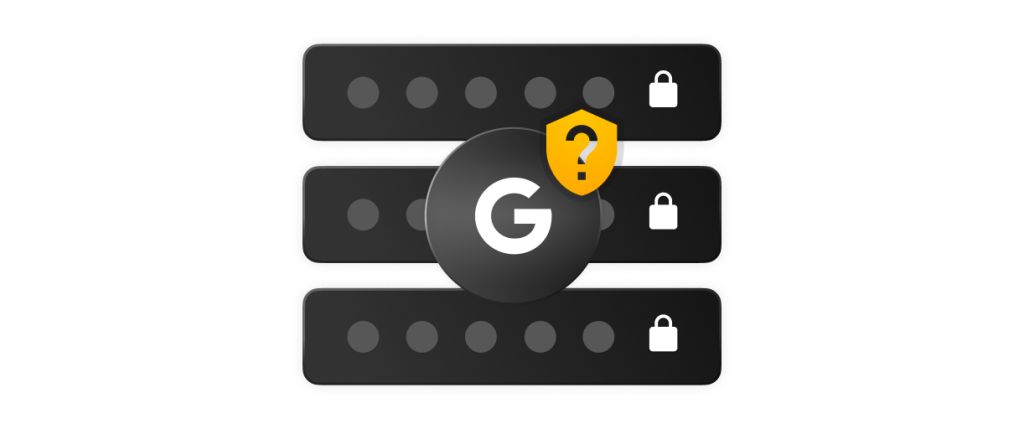As cyber threats continue to evolve, addressing cybersecurity challenges is more urgent than ever. Traditional passwords, long considered foundational to digital security, are increasingly vulnerable to
Google’s auto-generated passwords aren’t typically the most secure as the character limit is 15. Having a limit of 15 characters prevents a user from creating longer passwords. The longer a password is, the harder it is for cybercriminals to crack.
Continue reading to learn more about Google-generated passwords and why they are not the most secure option for your digital security.
What makes a strong and safe password?
A strong and safe password is both long and complex. Passwords should have at least 16 characters and contain numbers, symbols and a mix of uppercase and lowercase letters. Additionally, passwords should never contain personal information, sequential numbers or letters, or any dictionary words and phrases. Make sure to follow these best practices to ensure that your passwords are not weak and vulnerable to cybercriminals.
Disadvantages of using Google Password Manager
Google’s password manager is a browser-based password manager that saves your login credentials and autofills them on websites you have credentials saved for. Although a browser password manager may seem convenient, it comes with major security risks. Let’s look into the drawbacks of using Google Password Manager compared to a standalone password manager.
Security
A significant difference between Google Password Manager and a standalone password manager lies in its security. While Google Password Manager encrypts stored data, the encryption key is left unprotected and in predictable locations, making it easy for cybercriminals to compromise stored data. Additionally, Google Password Manager only encrypts data at the device level, not at the record level. This places stored data at a greater risk of being compromised. The best and most secure standalone password managers encrypt all vault data and secure the encryption keys.
Storage
If you use Google Password Manager, you may have noticed that it only lets you store limited information like your login credentials and credit card details. In contrast, standalone password managers allow you to store passwords and other important data such as files, sensitive documents, Two-Factor Authentication (2FA) codes and images.
Auto-generated passwords
While Google can generate complex and unique passwords, it does not assess the strength of the passwords you create, whereas a standalone password manager does. With a standalone password manager, you’re given the option to add numbers or symbols to enhance the complexity of your passwords. You can also adjust the length of the password to make it as many characters as you’d like or as many as the website allows you to use.
Lack of accessibility
Google Password Manager is not cross-compatible, meaning you’ll only be able to access your saved passwords when you use Chrome. Google will not give you access to your stored credentials if you’re using a different browser like Safari. However, when you use a dedicated password manager, you’ll be able to access all your stored credentials on any browser and device.
Limited sharing availability
Browser password managers like the one integrated into Chrome don’t give you the option to securely share your credentials with other trusted individuals. This leads to users sharing their passwords in insecure ways such as through a text message or email, which can be easily intercepted by a cybercriminal. Standalone password managers like Keeper® enable secure password and file sharing to mitigate the risk of data being intercepted through Man-in-the-Middle (MITM) attacks.
Making the switch to a dedicated password manager
Rather than using Google’s browser-based password manager and placing your online accounts at risk of compromise, you should invest in a dedicated password manager that offers greater security and convenience. By investing in a zero-knowledge password manager, your data is stored in a completely protected vault. No one but you will be able to access your stored data. Even if someone gains access to your computer, they won’t be able to access your stored passwords without your master password.
Furthermore, most password management tools can create longer passwords than Google Password Manager, as well as passphrases. You also have the option to adjust the character length (up to 100) and the specific types of characters you need (uppercase, lowercase, symbols and numbers). With just a click of a button, you can generate a unique password formulated to your requirements and save it into your encrypted password vault.
Choose Keeper to generate and store your passwords
Keeper Password Manager is the ideal cloud-based password management solution that offers security for your passwords and other sensitive information. Keeper can be added as an extension on Chrome or any browser, offering a more seamless and secure experience as it stores all your credentials and autofills them.
Get started with a 30-day free trial of Keeper Password Manager to see how it generates strong and safe passwords for you.