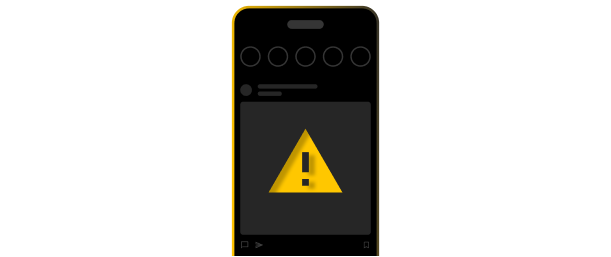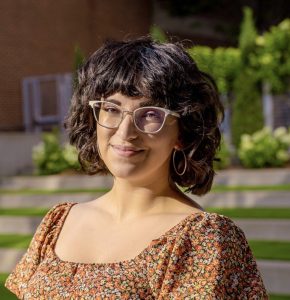The top cyber threats facing the manufacturing industry are ransomware, supply chain attacks, insider threats, phishing and social engineering attacks. In 2023, the manufacturing sector accounted
If you cannot log in to your Instagram account, you should request a login link, contact Instagram and verify your identity as the legitimate owner of the account. If your Instagram account has been hacked, you are probably panicking and trying to figure out how to protect your personal information. It’s important to take steps immediately after recognizing that your Instagram account has been hacked because a hacker can use your login credentials to access your other online accounts if you reuse them and potentially commit fraud or identity theft.
Continue reading to learn what steps you should take to secure your account, depending on whether you still have access to your Instagram.
Steps to take if you’re unable to log in to your Instagram
Before following these steps, check your email to see if you’ve received any messages from Instagram notifying you of changes made to your account, such as an updated password or email address.
1. Request a login link
When you try to log back in to your Instagram account, tap Forgot password? on iOS or Get help logging in on Android while on the login screen. From there, you should be sent to the Trouble logging in? screen. Enter your Instagram username or email address associated with your account as well as your phone number, then click Send Login Link. You can choose whether you want the link to be sent to your email address or phone number, but if your email address has been changed by the hacker, you should send the login link to your phone. After receiving the link, follow the instructions to regain access to your account.
2. Request support from Instagram
If you cannot recover your account using the login link, you should request support directly from Instagram. You can do this by tapping Need more help? on your login screen. Next, choose your preferred contact method and select Send security code. If you haven’t received the security code from Instagram by email or phone, click I can’t access this email or phone number. After you’ve submitted your request for additional help, you should receive an email from Instagram with more steps for you to take.
3. Verify your identity
Once you’ve submitted a support request to Instagram, you will likely need to verify your identity by providing them with the email address or phone number you used to create your account, what device you used when you signed up for Instagram and a video selfie. Instagram requires a video selfie to confirm your identity because many photos and videos can be altered. Since the video selfie requires you to turn your head in different directions, this allows Instagram to confirm that you are not only a real person but also the legitimate owner of your account. After submitting your information and video selfie, Instagram can take days, weeks or even months to process your request. However, this is the best way to secure your hacked account if you cannot log in to it on your own.
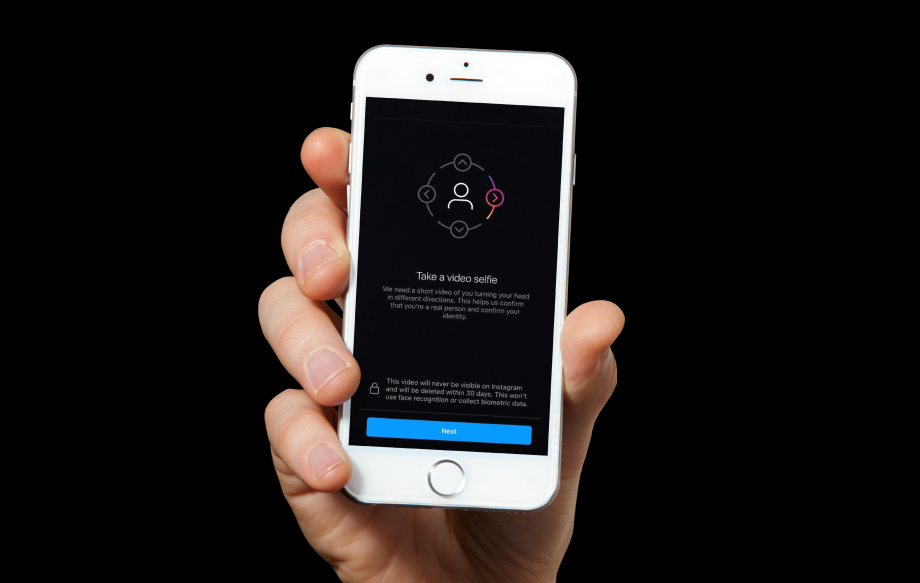
Steps to take if you can still access your Instagram account
If you can still log in to your Instagram account, you should immediately sign out of all active Instagram sessions, confirm your personal information is correct, update your password, enable Two-Factor Authentication (2FA) and revoke access to third-party websites.
1. Log out of all active Instagram sessions
Go to your Instagram profile and select the three horizontal lines in the top right corner of your screen. Select Settings and activity, then tap Accounts Center. Further down on your screen, tap Password and security. Near the bottom of that screen, select Where you’re logged in. This will show all the login activity on various devices for your Instagram account. If you want to log out of all active Instagram sessions, tap Select all and hit Log out on the bottom of your screen. By doing this, you will stop a hacker from accessing your Instagram account on their device.
2. Confirm your email and phone number in settings
Once you have logged out of all active Instagram sessions, you should confirm that your email address and phone number are correct in your account. This ensures that no one has changed your information in an attempt to take over your account. Go to Accounts Center, then scroll down to Account settings and select Personal details. From there, you can view which email address and phone number are linked to your Instagram account. If that information matches yours, this means a hacker hasn’t changed your email address or phone number, so they cannot access your account. Validating that this information is correct ensures that you can reset your password to a more secure one.
3. Change your Instagram password
Even if you have logged out of all active Instagram sessions and confirmed your personal information is correct, you need to change your Instagram password immediately because the hacker could use your password to try to regain access. Your Instagram account needs a strong password, which should consist of at least 16 characters and a combination of uppercase and lowercase letters, numbers and symbols. A convenient way to create a strong and unique password for your Instagram account is by using a password manager like Keeper®. Keeper has a built-in password generator that creates strong passwords for you and stores them in an encrypted password vault, preventing any further password-related attacks.
4. Enable Two-Factor Authentication (2FA)
Creating a strong password is not the only way to ensure your Instagram will not get hacked again; you should also enable Two-Factor Authentication (2FA) for additional protection. 2FA is a type of MFA that requires a generated code to be entered along with your username and password before you can access your account. When you enable 2FA, even if a hacker knows your username and password, they cannot access your Instagram account because they would need another form of verification. You can receive a 2FA code through authenticator apps, text messages and more. You can also store your 2FA codes in Keeper to make logging in an even more convenient process in the future.
To enable 2FA on your Instagram account, go to your profile and tap the three horizontal lines in the top right corner. In Settings and activity, tap Accounts Center at the top of the screen. Scroll down and tap Password and security, then select Two-factor authentication. Choose which account, if you have multiple accounts, you want to enable 2FA on. From there, you can choose how you want to receive login codes – through SMS, WhatsApp, backup codes or an authenticator app.
5. Revoke access to third-party websites
One of the ways your Instagram account could have been hacked is if you connected your account to a third-party app or website. For example, if you own a small business and have a Linktree with a variety of your social media accounts, including Instagram, this gives access to third-party services for the purpose of showing your followers a consolidated list of your accounts. Although some of these third-party apps or websites may be helpful, if they have weak security, a hacker can easily compromise your account.
To revoke access to third-party sources, visit Settings and activity. Scroll down to the Your app and media section, then select Website permissions. Click Apps and websites to view which apps or websites are currently connected to your Instagram account. Tap Remove on any apps or websites you want to revoke access.
Defend yourself against Instagram hackers
Getting your Instagram account hacked can be not only stressful but also damaging if the hacker accesses your private information. It’s important to secure your Instagram account with a strong and unique password, as well as 2FA to protect your privacy.
Start your free 30-day trial of Keeper Password Manager today to defend yourself against Instagram hackers by creating and storing your secure passwords in an encrypted vault.