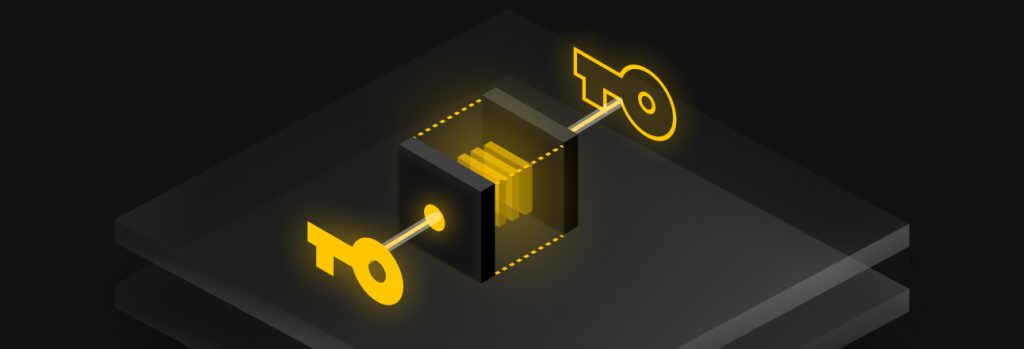You can share your WiFi password safely by using a strong password, creating a guest network, enabling your router’s encryption and regularly updating your router. Sharing
To use a passkey on an online account or application, you first need to generate the passkey using your device or password manager. Once your passkey is generated, you can use it to sign in to the online account or app it’s for without entering a password. If you’ve generated a passkey on your device, you’ll sign in the same way you unlock your device such as using your biometrics, PIN or swipe pattern.
Continue reading to learn more about how to start using passkeys and why you should use them over passwords.
What is a passkey and how does it work?
A passkey is a new authentication technology that allows users to log in to their online accounts without having to manually enter a password. Passkeys are made up of a public key and a private key. The public key is stored on the servers of the company the user is creating an account with, while the private key is stored locally on the user’s device. Both the private key and public key are what verify your identity. For a user to be able to log in with a passkey, the website or app has to support them and the user has to enable passkeys from their account settings.
The login experience will be different depending on how a user generates a passkey. For example, if a user chooses to use a password manager to generate a passkey, the private key is stored in the password manager and the next time the user logs in to their account, they can use the password manager’s autofill feature to log in seamlessly. If a user chooses to generate and store their passkey on a specific device, like an iPhone, the private key is stored locally on their phone. The next time the user logs in to their account on their phone, they have to verify their identity with biometric identification like FaceID to log in with the passkey.
How to use a passkey on online accounts and apps
Using a passkey is simple once you set it up in your account settings. Please note that not all websites and applications currently support the use of passkeys – to see which ones do, check out our Passkeys Directory.
Here are some examples of how to start using passkeys on Google, TikTok, Amazon and Uber – which are some of the current websites and apps that support passkeys as a sign-in method.
How to use a passkey on Google
Follow these steps to set up and use passkeys on your Google account.
- Sign in to your Google account
- Click Manage Google Account
- Click Security
- Under How you sign in to Google, click Passkeys
- Verify your identity by entering your Google account’s password
- Follow the instructions on your screen
The next time you log in to your Google account, you’ll be prompted to sign in with your passkey.
How to use a passkey on TikTok
Follow these steps to set up and use passkeys on your TikTok account.
- Sign in to your TikTok account
- Go to your profile and tap the three horizontal bars in the upper right-hand corner
- Tap Settings and privacy
- Tap Account
- Tap Passkey
- Tap Set up and follow the instructions on your screen
The next time you log in to your TikTok account, you’ll be prompted to sign in with your passkey.
How to use a passkey on Amazon
Follow these steps to set up and use passkeys on your Amazon account.
- Sign in to your Amazon account
- Go to your Amazon account settings
- Click Login & security
- Locate where it says Passkey
- Click Set up and follow the instructions on your screen
The next time you log in to your Amazon account, you’ll be prompted to sign in with your passkey.
How to use a passkey on Uber
Follow these steps to set up and use passkeys on your Uber account.
- Sign in to your Uber account
- Tap Account
- Tap Settings
- Tap where it says your name
- Tap Security
- Tap Passkeys
- Tap Create Passkey and follow the instructions on your screen
The next time you log in to your Uber account, you’ll be prompted to sign in with your passkey.
Why should I use passkeys?
You should consider using passkeys because they are convenient and safer than using traditional passwords for your online accounts.
Passkeys are convenient
With passkeys, users no longer need to manually type in passwords or attempt to come up with strong passwords on their own. When a passkey is created for an account, it’s automatically generated. All the user has to do is verify their identity through biometric authentication or their device’s PIN code to log in to their account using a passkey.
Passkeys are safer to use than passwords
Passkeys are also overall safer to use than passwords since they are phishing-resistant, error-proof and support Two-Factor Authentication (2FA) by design. Phishing is a common cyber threat that targets both businesses and individuals. The goal of a phishing attack is to get victims to disclose personal information like their login credentials. What makes passkeys phishing-resistant is that you can’t just give away a passkey, like you can with passwords, since they’re tied to the device or password manager they’re generated on.
Since passkeys are not user-generated but rather automatically generated using public key cryptography, they are also error-proof from common password mistakes and can’t be easily compromised. Passkeys also leverage PIN codes and biometric authentication used to sign in to your devices, which adds an extra layer of authentication when signing in with them.
Start using and managing passkeys with the help of Keeper®
While passwords aren’t going away anytime soon, using passkeys wherever they’re supported not only simplifies the process of logging in but keeps you safe from common cyber threats that attempt to compromise your online accounts.
Password managers like Keeper can help you manage both your passwords and passkeys in a secure digital vault that you can access from anywhere, on any device. See how Keeper can help you manage your passkeys and passwords by starting a free 30-day trial of Keeper Password Manager today.