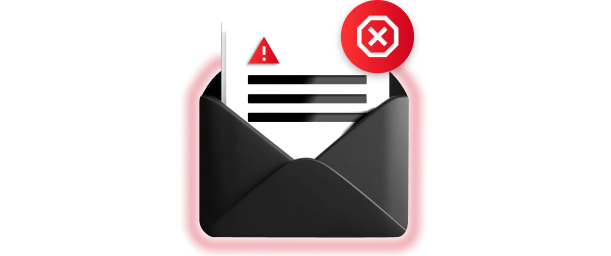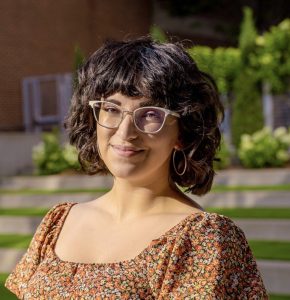The top cyber threats facing the manufacturing industry are ransomware, supply chain attacks, insider threats, phishing and social engineering attacks. In 2023, the manufacturing sector accounted
To stop receiving most spam emails, you can report them, block spam email addresses, make a burner email account and remove third-party account access. Spam emails are unwanted messages sent to many people, usually to advertise an item or service. According to Statista, approximately 46% of email traffic as of December 2023 could be classified as spam. Even though most spam messages have commercial intentions, some can be dangerous because they may include malicious content that could steal your private information.
Continue reading to learn the difference between spam and marketing emails and how to reduce the number of spam emails you receive.
Spam vs marketing emails: What’s the difference?
The main difference between spam and marketing emails revolves around consent. Spam emails are unsolicited, meaning senders most likely found your email address and sent you an email without your consent. However, marketing emails are typically sent if you subscribe to a company’s newsletters or opt to receive email updates. Although both spam and marketing emails can appear similar, they are not the same, as you can easily stop receiving marketing emails by unsubscribing from them.
How to stop receiving most spam emails
While unsubscribing from marketing emails is simple, there are several steps you need to take to reduce the number of spam emails you receive.
1. Report spam emails
As soon as you receive a spam email, you should report it. Most email service providers will place emails they believe are spam in a separate folder or flag them as spam to distinguish them from legitimate emails. By reporting spam emails instead of deleting them, your email service providers can improve at identifying and blocking similar spam emails in the future.
Here is how you can report spam emails from major email service providers:
- Gmail: Select the checkbox next to the spam email, then click the Report spam button at the top.
- Outlook: Choose the email you want to report, then select Junk, Phishing and Report.
- Yahoo Mail: When you’re in a spam email, you can mark it as spam by clicking Spam and selecting the reason why you suspect it to be spam.
- Apple Mail: Choose the email and click Junk in the toolbar on your Mac, or swipe left on the spam email on your iPhone/iPad, then tap More and Move to Junk.
2. Block spam email addresses
For each spam email you receive, you should block the sender’s email address to prevent them from sending you any additional messages. Blocking spam email addresses will help reduce the number of spam emails you get if you tend to receive multiple emails from the same sender.
Here are the ways you can block spam email addresses on the major email service providers:
- Gmail: Open a spam email from the sender who you want to block, then click More next to the Reply button and select Block [sender].
- Outlook: Choose a spam email, then select the three dots on the top toolbar. Click Block, then Block sender.
- Yahoo Mail: Go to Settings, then click More Settings. Select Security and Privacy, then click Add under “Blocked addresses.” Enter the email address of the spammer, then hit Save.
- Apple Mail: On a Mac, select a spam email, move your cursor next to their name in the message header, click the arrow and select Block Contact. On an iPhone/iPad, go to Settings, Mail, then Blocked and tap Add New to add the spammer’s email address.
3. Create a burner email account
Think of all the online accounts you’ve created over the years and still receive emails from. If you go without checking your email for one day, there will likely be dozens of emails waiting for you in your inbox. A great way to stop receiving as many spam emails is to use a separate, burner email account for junk or marketing emails to keep your primary email address reserved for legitimate and important messages. If you’ve never heard of a burner email account, you can create one to avoid sharing your personal email address which could be linked with private information that you wouldn’t want a spammer to have. Also, using a burner email account for spam minimizes how cluttered your primary email account gets, as spammers may share your burner account information with third parties. This will protect your privacy and help you better manage your inbox, separating potential junk from important messages.
4. Be careful who you share your email with
Your email address reveals a lot about your identity, as it’s a valuable piece of Personally Identifiable Information (PII). This is why it’s important to only share your email address with people or services you trust or to use a burner email address with others. Giving out your email address to any person or service could lead to receiving more spam emails because anyone can share your email address with third parties.
5. Remove third-party account access
Third parties sometimes ask for access to your email account to make it easier for you to log in to their websites or apps. However, you should remove third-party access from all your email accounts to limit which services can see your email address, which reduces someone from using it to send you spam. For example, imagine one of your favorite apps suffers a data breach, and they have access to your email address. A cybercriminal could collect your email address and use it to send you spam or phishing emails.
Here are the ways you can remove third-party access on the major email service providers:
- Gmail: Visit your Gmail account’s third-party connections page, then select the app or service you want to review. Select See details, then Remove access.
- Outlook: Click on Privacy at the top of your account’s page, then scroll to Other privacy settings. Go to Apps and services, then find the ones you’ve given access to. After reviewing which third parties you want to revoke access from, click Edit on each app and select Remove these permissions.
- Yahoo Mail: Click the gear icon on the top right of your screen and select More Settings, then click Security and Privacy to update which apps or services you want to remove.
- Apple Mail: Go to System Preferences on your Mac, then click Privacy & Security to adjust your Mail settings.
6. Unsubscribe from unwanted newsletters and mailing lists
Unsubscribing from unwanted marketing emails will significantly reduce the number of emails you receive, which can make it easier to tell when you receive a spam email. If you no longer buy items from a company but still receive their emails, you should unsubscribe from their newsletters and mailing lists.
7. Use an email filter
An email filter is a program that organizes incoming emails to sort through your messages and protect your inbox from malicious or spam content. By using an email filter, you will stop seeing as many spam emails appear in your inbox, where more important and legitimate emails may be stored. Several popular email filters include SpamTitan Email Security, Abnormal Inbound Email Security and Proofpoint Email Security.
Is it better to block or delete spam?
It’s more beneficial to block spam rather than delete it because deleting spam emails doesn’t stop more from being sent in the future. If you block spam emails, your email service provider can better identify ones with similar messaging and intentions in the future to stop them from ending up in your inbox. Deleting spam emails puts them temporarily out of sight, but blocking them ensures you are better protected from spam later on.
Stay protected against malicious spam emails
Keeping your email address safe from cybercriminals should be a high priority. There are easy ways to avoid potentially malicious spam emails, such as reporting and blocking any spam you receive, using a burner email account and removing third-party access from your accounts. Remember to block spam instead of just deleting it, as deletion doesn’t prevent people or companies from continuing to send you spam.