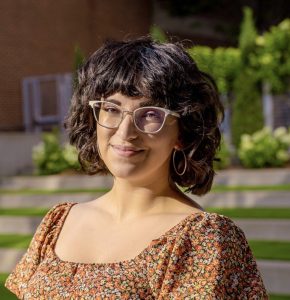The top cyber threats facing the manufacturing industry are ransomware, supply chain attacks, insider threats, phishing and social engineering attacks. In 2023, the manufacturing sector accounted
You can detect spyware on an Android phone by recognizing the following signs: your phone suddenly becomes slow, the battery drains quickly, unfamiliar apps appear, it overheats frequently, you receive strange messages or it makes weird noises during phone calls. Spyware is a form of malware installed onto your device without your knowledge. Once spyware is installed, a cybercriminal can spy on you and collect private information like passwords or credit card numbers.
Keep reading to learn the six most common signs of spyware and how to remove it from your Android phone.
1. Your phone is slow all of a sudden
Spyware can cause your Android phone to slow down unexpectedly because it runs in the background and uses a large amount of energy. A sudden decline in your phone’s performance can be attributed to spyware, as it can cause your phone to freeze, take longer to load websites and experience issues while shutting down. If you aren’t using high-energy apps and still notice a decrease in performance, your Android phone may be infected with spyware.
2. Your phone battery or data is draining fast
Since spyware runs in the background of your phone and takes up a lot of space, you may notice your phone’s battery or cellular data is draining quickly. If you regularly check your phone bill and see you’ve spent more money than usual, this could be a sign that spyware is causing your phone to use more data to run discreetly in the background. Your phone’s battery will not last as long if spyware has infected your Android phone, so be sure to monitor your battery usage even on days when you hardly use your phone.
3. You are seeing unfamiliar apps or setting changes
If you notice apps that you don’t recognize or changes you didn’t make to your phone’s settings, your Android phone may be infected with spyware. For example, if you see an app you’ve never used in your app library, it could have been installed on your phone without your knowledge and may contain spyware. Sometimes, apps that contain spyware are disguised to look like legitimate apps you may have downloaded. Make sure to go through your phone and delete any unfamiliar or suspicious apps and files.
4. Your phone is constantly overheating
Although older devices typically overheat as hardware deteriorates, sudden and constant overheating on your Android phone could indicate it’s been infected with spyware. Spyware running in the background uses your phone’s resources and memory, so this increase in data usage can cause your phone to heat up, even if you aren’t using any resource-heavy apps. Remember that normal phone usage can cause overheating, but the intensity and suddenness of the overheating may indicate whether your phone has spyware.
5. You are getting strange messages and emails
Frequent pop-up ads, error messages and phishing emails could also be signs that your Android phone has been infected with spyware. These unusual types of messages are most likely caused by adware, which is a type of spyware that shows you unwanted advertisements to collect information about your online activity. This kind of malvertising targets your interests to determine what kinds of personalized ads you would click on, potentially leading to the installation of spyware on your device. If you notice a sudden increase in random pop-ups or phishing messages, your phone could already be infected with spyware.
6. Your phone is making noises during phone calls
If you’ve noticed unusual sounds while making phone calls, don’t dismiss them as strange background noises, as this could be a sign your phone has spyware. The kinds of strange noises you might hear during phone conversations are beeping, static or even distant voices. While having a poor signal could occasionally cause these types of sounds, hearing strange background noises during phone calls may also indicate that your phone is tapped, potentially allowing cybercriminals to eavesdrop and record your conversations if spyware is installed.
How to remove spyware from your Android phone
After realizing that your Android phone is infected with spyware, you will want to remove it as soon as possible. Follow these steps to stop spyware from invading your privacy and lurking on your phone.
1. Reboot your phone into safe mode
Disconnect your phone from WiFi and reboot it into safe mode to stop the spyware from functioning. The main purpose of entering safe mode is to determine what is causing technical problems on your phone, since safe mode stops third-party apps or programs from running. To enter safe mode on your Android phone, press and hold your power button and hold Power Off. Hold this until you see Reboot to safe mode, then go through the prompts. After you confirm you want to enter safe mode, your phone will restart and any third-party apps will be grayed out. Since spyware most likely resides in a third-party app, rebooting your phone into safe mode will stop spyware from running and help you narrow down where it is hiding.
2. Remove suspicious apps or files
You should examine your Android phone’s apps and files to see which ones appear suspicious and potentially dangerous. These suspicious apps and files could reside in your downloads folder as well as in your app library, so it’s important to remove anything you don’t remember downloading immediately. To do this, open My Files and click Downloads. Take note of any apps or files you don’t remember downloading, and delete them by tapping Uninstall. Removing suspicious apps and files will protect your phone’s privacy since any app or file you don’t recall downloading could contain spyware used to monitor your activity.
3. Check device administrator permissions
While removing suspicious apps or files, you may come across some apps that require certain administrative permissions in order to delete them. To remove these device administrator permissions, visit Settings, tap Security, select Advanced and click Device Administrators. There should be a checkbox next to each app, and to delete the app that might contain spyware, you need to uncheck the box. A list should pop up with other permissions, and you should select Deactivate this device admin app. By doing this, you can now remove apps that you couldn’t before due to these permissions. Once you delete the suspicious apps, restart your phone and see if it starts to work properly.
4. Run antivirus software
Antivirus software can be installed to detect, stop and eliminate known viruses or malware before they infect your device. Make sure you install legitimate and safe antivirus software from a well-known company with strong cybersecurity solutions. Once you install the best antivirus software for you, it will scan your device constantly, searching for matches between your device’s code and a large database of known viruses. If the antivirus software finds a match, it will isolate the virus from the rest of your device and delete the file before it infects your device. You need to install and run antivirus software if you suspect or know you have spyware on your phone because spyware typically disguises itself as legitimate apps or files, making it hard to detect in plain sight.
5. Update your Android’s Operating System (OS)
Your Android’s Operating System (OS) needs to be updated to the latest version to get the most recent security patches and bug fixes. Keeping your phone’s OS up to date ensures cybercriminals can’t exploit any security vulnerabilities, which they can take advantage of to install spyware on your phone. To check if you need to install the latest OS update, go to Settings, tap System then click Software update. Your phone will tell you if it is up to date or if you need to install the most recent version, so follow the prompts on your screen based on how updated your phone’s OS is. Updating your Android’s OS may remove any active spyware since new software updates contain fixes for many security flaws.
6. Reboot your phone normally
After trying the above steps, you should take your phone out of safe mode and try restarting it normally. To turn off safe mode on your Android phone, you can press and hold the power button, select Restart or Reboot depending on your device. After you’ve restarted your phone, it will automatically reboot and safe mode will be turned off.
7. If the steps above don’t work, perform a factory reset
If all else fails and spyware remains on your phone, you might need to perform a factory reset. Before doing this, make sure to back up your phone’s data because factory resetting your phone will revert it to its factory settings with none of your information saved. If you’ve backed up your phone’s data, you can restore your phone to a backup predating the spyware infection; otherwise, you risk reinfecting your phone with spyware by restoring it with a backup containing spyware.
To perform a factory reset on your Android phone, go to Settings and tap General management. Select Reset, then tap either Factory data reset or Erase all data, depending on which device you have. Confirm your choice to factory reset your phone by entering your password or PIN. Give your phone some time to delete your existing data and reset your phone to its factory settings. After this, your phone will reboot to how it was when you first got it out of the box. From here, you can restore it with a backup from before the spyware infection or start over without a backup. If performing a factory reset does not eliminate the spyware from your phone, you may need to buy a new device entirely.
Keep your Android devices safe from spyware
Protect your Android phone from getting infected with spyware by following these simple steps:
- Keep your phone’s OS up to date
- Install and run antivirus software
- Avoid downloading suspicious apps, files or programs
- Never click on unsolicited pop-up ads or phishing messages
Spyware not only invades your privacy by allowing a cybercriminal to watch your every online move, but it also deteriorates the functionality of your phone. Keep your Android phone safe from the impact of spyware by staying alert and regularly checking for suspicious apps or files.