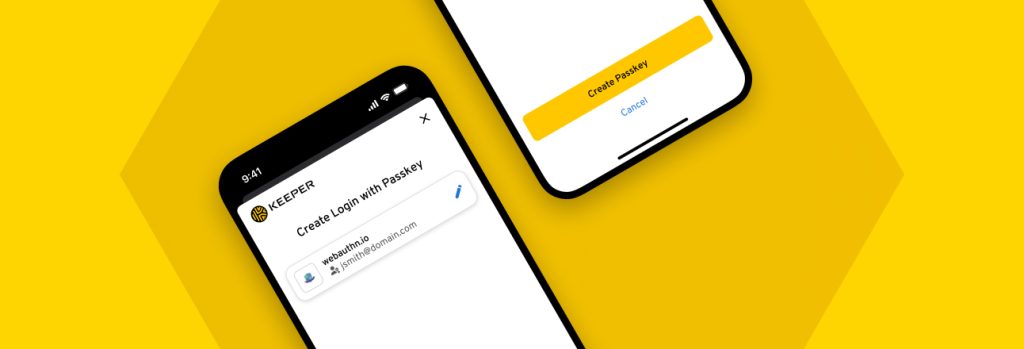According to the 2024 Verizon Data Breach Investigations Report, 75% of cyber attacks involve exploiting compromised privileged credentials, making privileged access one of the most sought-after
Keeper Security is excited to announce that it now supports passkeys for mobile platforms on iOS and Android. This update extends passkey management functionality in the Keeper Vault beyond the Keeper browser extension.
What is a passkey?
A passkey is a cryptographic key that lets users log in to accounts without having to enter a password. In essence, a passkey is a digital keycard stored on your computer, phone or tablet. Passkeys leverage biometrics on your device, such as face recognition or a fingerprint to authenticate users into their accounts the same way that they unlock their phone.
Passkeys have seen rapid adoption since their introduction in 2022 and Keeper is proud to enable their use across devices, bringing users a more secure and streamlined authentication experience.
Passkeys are significantly more secure than passwords because they cannot be compromised by phishing or data breaches, and they support Two-Factor Authentication (2FA) by design, as they require the user to have a trusted device.
How are passkeys created?
To create and store a passkey, users will visit a supporting website and visit the “Security” or “Account Settings” screen. When choosing “Create a Passkey,” the user will be prompted to save the passkey to their Keeper Vault.
It’s that simple. After creating and storing the passkey in the Keeper Vault, the next time the user visits that website, the passkey will automatically be used instead of a traditional password to log in, streamlining the process and increasing security as no passwords are required.
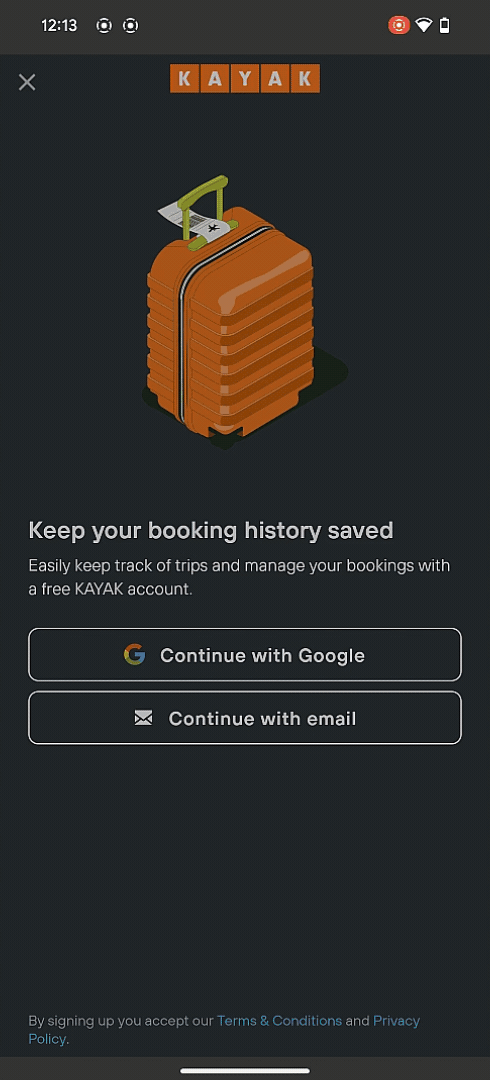
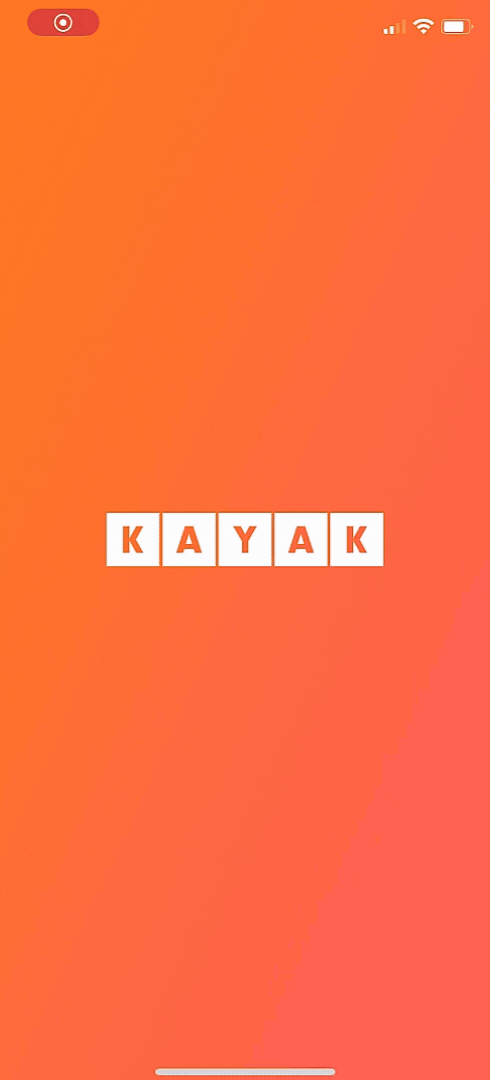
Passkey records in the Keeper Vault contain the date the passkey was created, username and website or application where it was created. Managing passkeys in the Keeper Vault is no different than any other record, which means they can be organized into folders or even shared with other users.
By creating the passkey and storing it within your Keeper Vault, the passkey can be used across different devices and is not limited to the device you created it on. This is a significant benefit and prevents any problems associated with limiting your passkey to one device, such as losing it or having it stolen.
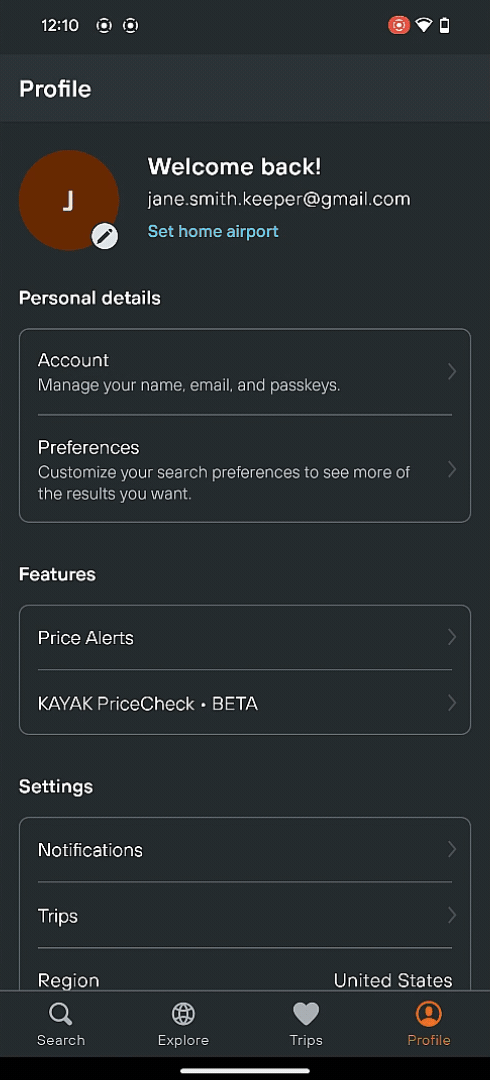

How to enable passkeys using Keeper on mobile
iOS
u003c!u002du002d wp:list {u0022orderedu0022:true} u002du002du003ernu003colu003eu003c!u002du002d wp:list-item u002du002du003ern tu003cliu003eLaunch the u003cstrongu003eSettingsu003c/strongu003e app on your iOS device and select u003cstrongu003ePasswordsu003c/strongu003e.u003c/liu003ern tu003cliu003eChoose u003cstrongu003ePassword Optionsu003c/strongu003e.u003c/liu003ern tu003cliu003eToggle on u003cstrongu003eAutoFill Passwords and Passkeysu003c/strongu003e.u003c/liu003ern tu003cliu003eSelect Keeper.u003c/liu003ernu003c!u002du002d /wp:list-item u002du002du003eu003c/olu003ernu003c!u002du002d /wp:list u002du002du003e
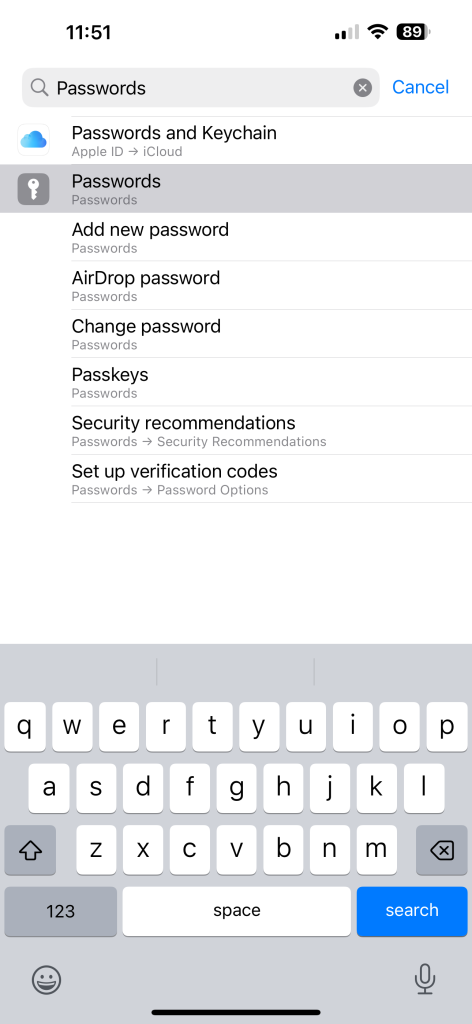
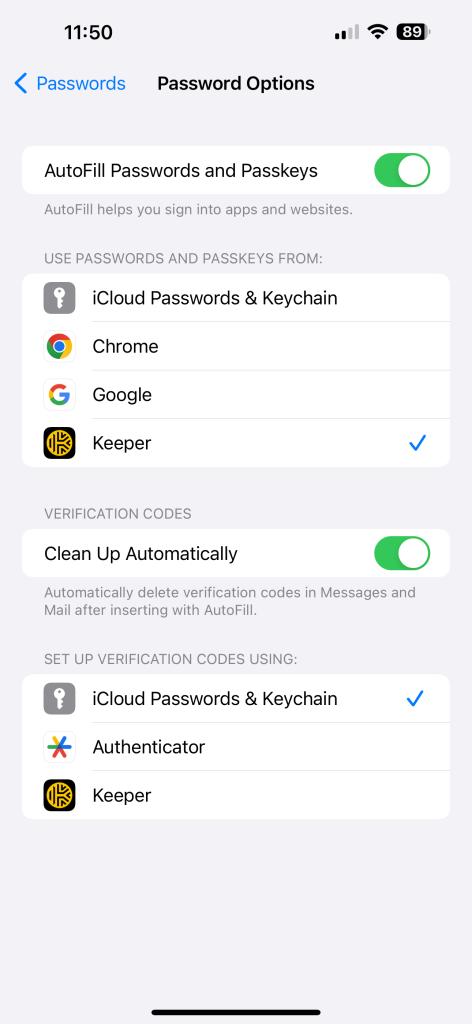
A blue check mark will appear to confirm your selection. For users that have used autofill previously, iCloud Passwords & Keychain may have a blue check mark as well. For optimal accuracy when using Keeper for Passkeys support, Keeper recommends removing iCloud Passwords & Keychain as an autofill option.
Android
u003cstrongu003eu003c!u002du002d wp:list {u0022orderedu0022:true} u002du002du003eu003c/strongu003ernu003colu003eu003c!u002du002d wp:list-item u002du002du003ern tu003cliu003eOpen Chrome or a Chromium-based browser.u003c/liu003ern tu003cliu003eType chrome://flags into the address bar.u003c/liu003ern tu003cliu003eIn the flags page that opens, tap the search box and search for u003cstrongu003epasskeysu003c/strongu003e.u003c/liu003ern tu003cliu003eSelect the u003cstrongu003eDefaultu003c/strongu003e button to display the dropdown menu options and select u003cstrongu003eEnable for Google Password Manager and 3rd Party Passkeysu003c/strongu003e.u003c/liu003ern tu003cliu003eClick u003cstrongu003eRelaunchu003c/strongu003e when it appears at the bottom of the browser.u003c/liu003ernu003c!u002du002d /wp:list-item u002du002du003eu003c/olu003e

What can I do with passkeys?
Passkeys only work on websites and platforms that support them. Keeper maintains a Passkey Directory to provide users with a current list of where they can be used.
While passkeys aren’t supported by all sites or platforms yet, there are still many interesting use cases for them, including enabling passwordless authentication for organizations.
Download Keeper for iOS from the App Store and for Android on the Google Play Store.
Interested in how using passkeys with Keeper can secure your organization? Schedule a demo today.