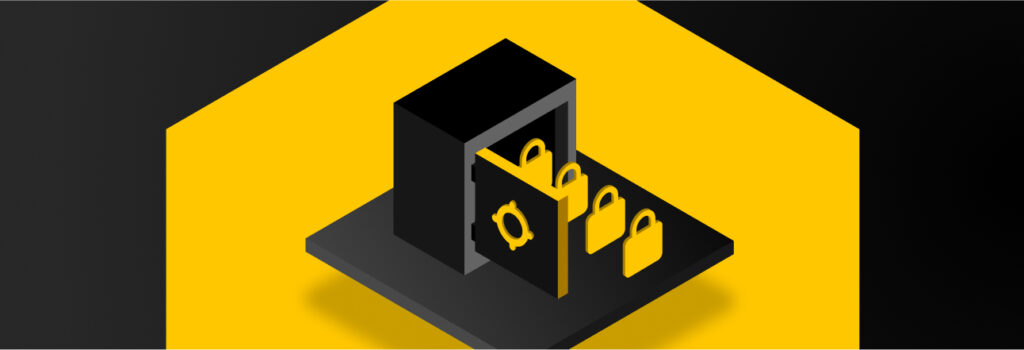Apple’s new Passwords app is only as secure as your device since it can be accessed using your phone’s passcode. If you have an easy-to-guess passcode,
Updated on August 19, 2024.
The best and most secure way to store your passwords is by using a dedicated password manager. Password managers were created to help you generate strong passwords while also aiding you in securely storing them. With a password manager, the only password you need to remember is your master password, which acts as the key to enter your password vault.
Continue reading to learn how to securely store your passwords using a password manager.
The importance of securely storing passwords
When it comes to managing and storing passwords, most people tend to rely on insecure and unreliable methods. Keeper Security’s Insights Into Global Cybersecurity Practices report found that 26% of respondents rely on their memory, 24% of respondents write down their passwords and 19% of respondents store their passwords in a browser or their notes app. While these methods of storing passwords seem like the most convenient, they’re the least secure. This is because it can lead to multiple password resets, which often leads to people reusing passwords or variations of the same password. Additionally, storing passwords in a notes app or a browser can make it easier for cybercriminals to access them and compromise your accounts.
Step-by-step process to securely storing your passwords
Follow these steps to securely store your passwords.
Step 1: Research password managers
When looking for a password manager, you should consider which features you need. Good password managers offer different packages that are tailored to individual users, families, and businesses of all sizes. Personal and family plans are best for individual users and families. Business and enterprise plans are designed for companies that require accounts for individual employees as well as integrations with other platforms such as Single Sign-On (SSO) or Active Directory. Business and enterprise plans also come with the ability for IT administrators to monitor employee password strength, run reports and perform other administrative functions.
Depending on the vendor, password managers come with different features and benefits. Although most features are included with the basic package, there are other features that are typically add-ons. Some common add-ons include:
- Dark web monitoring: Notifies users when their credentials have been found on the dark web
- Secure file storage: Enables users to store more than just their passwords but also files, documents and images
- Secure messaging: Encrypted messaging that significantly reduces the risk of having important data leaked
As an extra level of security, when looking for a password manager, ensure that the password manager supports Multi-Factor Authentication (MFA). Additionally, you’ll want to look for a password manager that maintains current SOC 2 or ISO 27001 audits – preferably both.
Now that you know what types of password managers to look for, researching it has probably led you to Keeper®. From generating strong passwords to dark web monitoring, Keeper offers a variety of solutions for individuals, families, businesses, and enterprises while ensuring zero-knowledge and end-to-end encryption. Keeper also maintains both current SOC 2 and ISO 27001 audits.
Step 2: Download the password manager
Once you’ve decided which password manager is right for you based on the package and features you’re looking for, you can download your password manager. You do this by visiting the vendor’s website for links to download the browser extension, desktop and mobile app.
Decided on Keeper as your password manager? Here are some quick links to download Keeper on browser, mobile and desktop.
Step 3: Create an account and a strong master password
With a password manager downloaded, the next step will be creating your account and master password. When creating your master password, you’ll want to ensure that it’s both strong and memorable. The easiest way to create a strong, memorable password is by creating a passphrase. The passphrase you use as your master password should be at least 16 characters long and include a combination of uppercase and lowercase letters, numbers and special characters.
If you’re having trouble coming up with a strong, memorable master password, using a passphrase generator can help.
Step 4: Export and import your passwords
After creating your account and master password, the next step is exporting and importing your passwords. Exporting your passwords will depend on where you previously stored them. Many password managers like Keeper make it easy to import passwords from other services.
Depending on the password manager you chose, consult their documentation to import your passwords properly. If you chose Keeper as your password manager, we have documentation on importing passwords from major browsers such as Chrome, Firefox, Edge, Safari, Internet Explorer and Opera, and other standalone password managers.
Why using a browser password manager is not secure
Most web browsers offer a limited password manager on their browsers. Although using a browser password manager to secure your passwords seems like the easiest way to save them all in one place, they’re limited in how far they can go to protect you and your passwords, and how you access them on different devices.
Browser password managers are far from secure. If your browser becomes compromised, your entire password vault could be at risk. Since browser-based password managers are contained within your browser, they are not considered encrypted vaults. Browsers can be easily accessed by cybercriminals meaning your financial, personal and other sensitive information could be compromised.
While browser-based managers seem like the easier option to help you store your passwords, it’s not the secure way to do it. Take control of your password management and learn how to disable the built-in password manager in your browser.
Securely store your passwords with Keeper
Users and businesses can track, save, protect, share and manage passwords for online services and apps using password managers. A password manager allows for one-click logins and lets you manage your passwords without having to memorize them.
Ready to start securely storing your passwords? Start a free 30-day trial of Keeper today.
 Password
Password