You can share your WiFi password safely by using a strong password, creating a guest network, enabling your router’s encryption and regularly updating your router. Sharing
Updated on April 7, 2023.
All protected users under a Keeper business or enterprise account get a free Family Plan for up to 5 members and on unlimited devices — at no extra cost to their organization.
Not currently a Keeper Business customer? Contact us to get started.
This vault is intended for personal use only. All business-related credentials must be stored within a company-issued vault. Administrators of Keeper Business or Enterprise can disable sharing records between business and personal vaults as part of their enforcement policies.
Once the user sets up the Family Plan, each family member receives their own vault. They can also share passwords between family members using either Shared Folders or individual record sharing.
How do I set up my Free Keeper Family Plan?
Setting up a Free Keeper Family Plan is simple and takes only a few minutes. Begin by creating your own personal account and then invite family members with the steps below.
- Log into the Keeper Business Web Vault or Desktop App.
- Click on your email address, which is located in the top right corner.
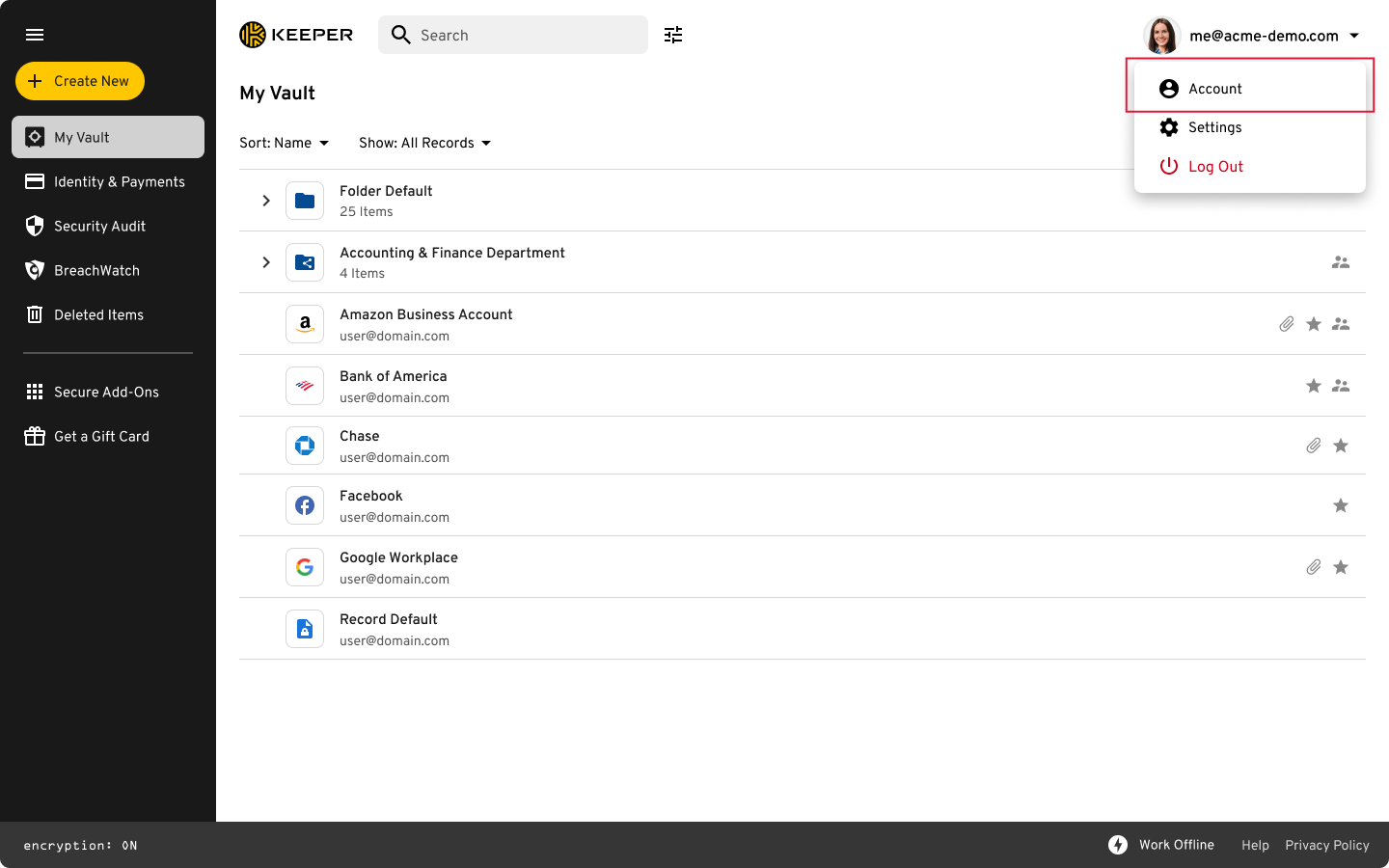
3. Select Account from the dropdown menu.
4. Enter your personal email in the “Keeper Family License for Personal use” section, then click “Send Email.”
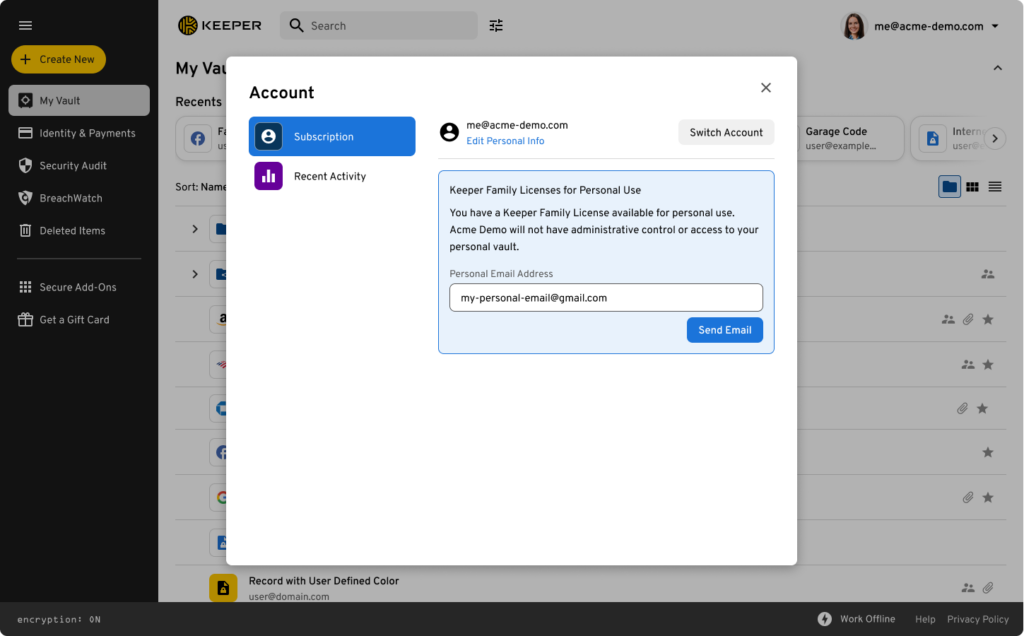
5. Log out of your Business Vault on your browser by clicking on Email > Logout.
6. Accept the invitation sent to your personal email.
7. Follow the links to create your Keeper account. Ensure you are logged out of your Business Vault first.
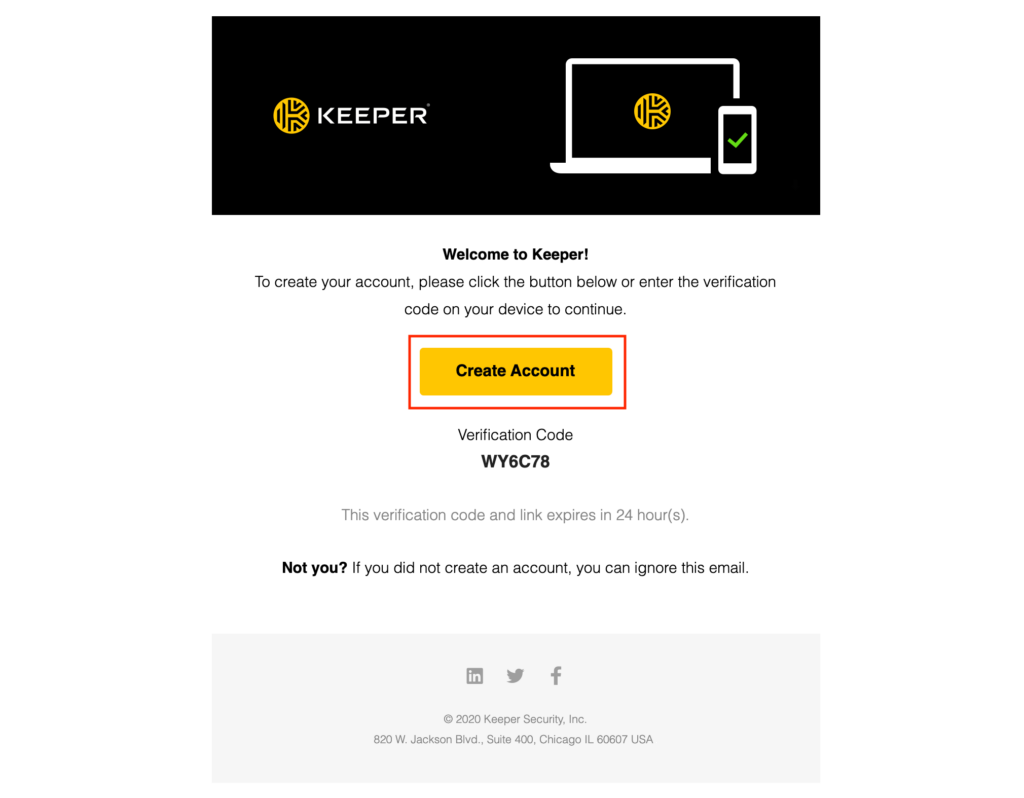
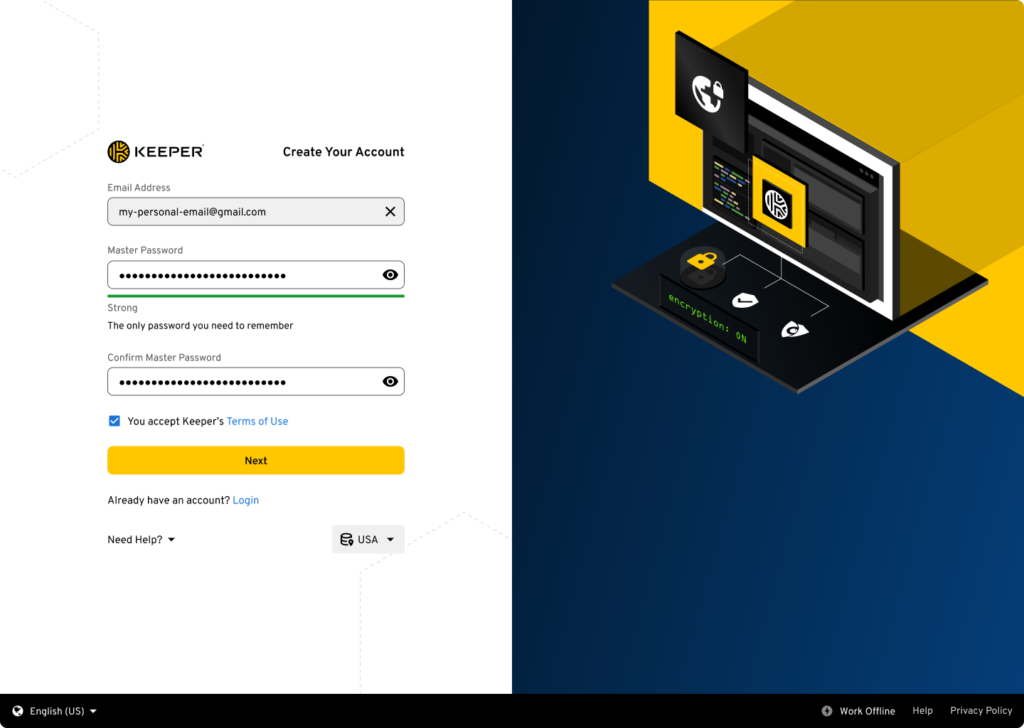
8. Select a Master Password. Master Passwords should be at least 16 characters long, not include common phrases and consist of a mix of special characters, uppercase and lowercase letters and numbers.
Note on Data Centers and Personal Keeper Vaults
If you follow the link sent on your desktop computer, your geographic data center will be the same one used for your Keeper Business Vault. We suggest using your desktop computer to set up a personal Keeper Vault, so your geographic data center will be the same.
If you choose to use a mobile device to set up your personal account, see the instructions here.
Inviting Family Members To Set Up Keeper Accounts
Once you have logged into your Keeper account, inviting family members to join is easy and can be done from a desktop (Web Vault, Desktop App) or mobile device (iOS, Android).
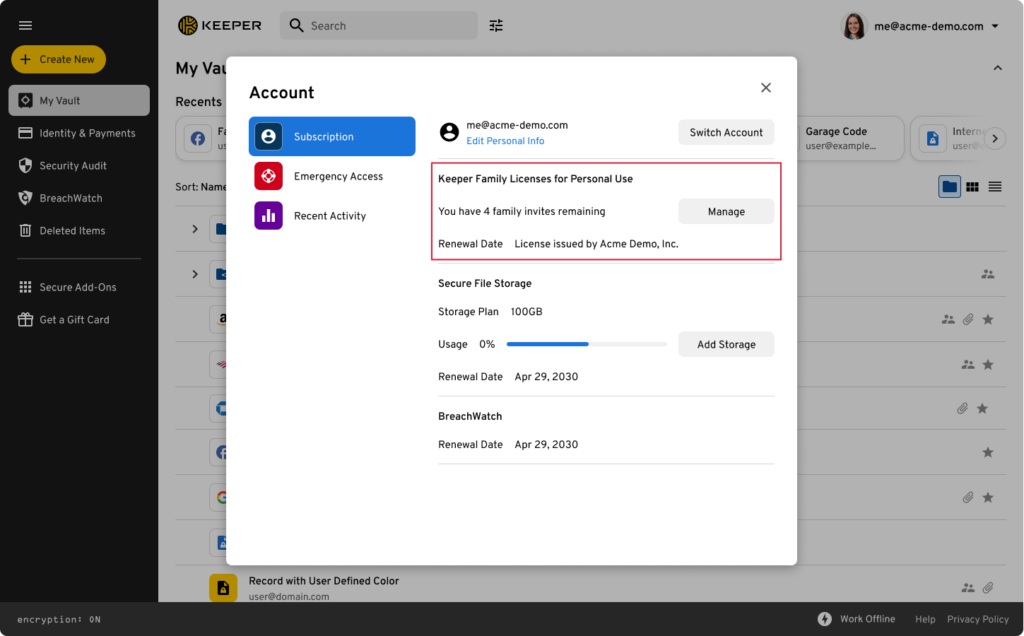
Sharing Records and Folders
Once an invited family member has created a Keeper account, records can be shared with them.
- To share an individual record, click Options > Sharing.
- To create a Shared Folder, click on Create New > Shared Folder.
Sharing Permissions
Sharing permissions can be set up at the record or folder levels.
| Permission Type | Permission Level |
|---|---|
| Can Edit | Users in folder can edit the record |
| Can Share | Users in a folder can share this record |
| Can Edit and Share | Users in folder can edit and share this record |
| Read Only | Users can only view the record |
| Transfer Ownership | User will own the record and control the sharing permissions |
Frequently Asked Questions
What’s included in the free Keeper Family Plan?
Each free Keeper Family plan includes a 3-year license to the Keeper Family Plan supporting up to 5 family members with unlimited devices, 10GB of Secure File Storage and BreachWatch® dark web monitoring.
What if an employee already has a Keeper Personal account?
Their Keeper Personal account will be upgraded to a Keeper Family account. The employee and up to five family members will enjoy all of the protection and features of Keeper Family, including autofill of website and app credentials; easy, secure access to their personal passwords on all of their devices; the ability to store Multi-Factor Authentication (MFA) codes; access to Secure File Storage for sensitive documents, videos, and photos; and the ability to securely share credentials and files with other Keeper users.
Does this mean my organization will be able to see our employees’ personal accounts and passwords?
No. Organizations don’t have any access rights or any ability to decrypt the information stored in personal vaults belonging to employees or their family members.
What happens if an employee leaves the company or if the company cancels their Keeper subscription?
Their linked Family account will remain free on unlimited devices for as long as the business account is active. If an employee leaves the company, or if the company does not renew their Keeper subscription, their Keeper Family license will remain free on unlimited devices for one year from the last time it was renewed — even if the company cancels or reallocates their original business license.
After that, the account will convert to a Keeper Free subscription. At that time, the employee (but not their family members) may continue to use their free personal license on one device, or they can purchase their own Keeper Family subscription to maintain protection for their entire family, including all of Keeper’s premium features.
Can employees store their work passwords in their personal vaults?
No. The complimentary Keeper Family is for personal use only. Employees must continue to store all business-related credentials within their company-issued vault. To disable employees’ ability to share records from their business vault to their linked Family Vault. See here for step-by-step instructions.
Want to find out more about how Keeper can help your business prevent security breaches? Reach out to our team today.

